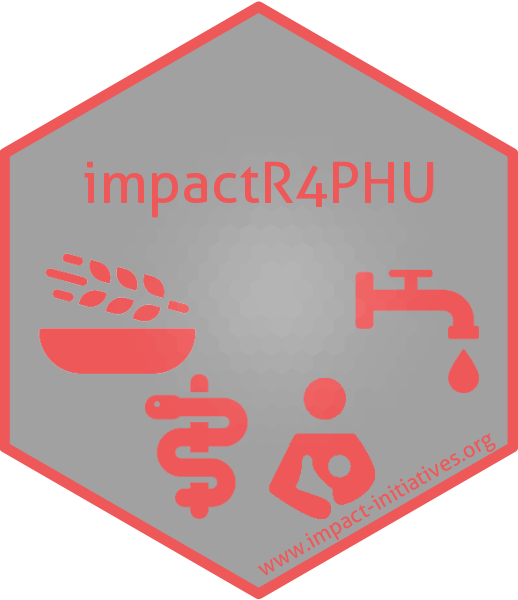Overview
impactR4PHU is designed for creating quality check reports, cleaning, analysing and outputing results of core outcome indicators of Public Health Unit. This package will target mainly Food Security and Livelihoods, WASH, Nutrition and Health Sectors.
Table of Contents
-
Installation
- R Tools Version
- Package Installation
-
Projects
-
Data Quality
- Execution
- FSL
- Mortality
- IYCF
-
Cleaning
- Execution
- FSL
- Mortality
- IYCF
-
Descriptive Analysis
- Execution
- FSL
- Mortality
- IYCF
-
Integrated Public Health Tables
- Execution
-
IPHRA
- Quality Report and Plausibility Checks
- Cleaning
- Analysis
-
Data Quality
- Potential Errors and How to fix them
-
Standalone Functions
-
FSL ADD INDICATORS
- FCS: Food Consumption Score
- HHS: Household Hunger Scale
- rCSI: Reduced Coping Strategy Index
- LCSI: Livelihood Coping Strategy Index
- HDDS: Household Dietary Diversity Score
- FCM: Food Consumption Matrix
- FCLCM: Food Consumption Livelihood Matrix
-
Nutrition ADD INDICATORS
- MUAC: Mid-Upper Arm Circumference
- MFAZ: MUAC for Age z-score
- IYCF: Infant and Young Child Feeding Scores
- Checking Flags
-
FSL ADD INDICATORS
Installation
R Tools Version
The projects inside this package all requires a minimum R 4.4.0 Version. So, please make sure to update your R to the latest version from this link.
Package Installation
You can install the development version from GitHub with:
# install.packages("devtools")
devtools::install_github("impact-initiatives/impactR4PHU")Projects
Upon installing the impactR4PHU package, you will be able to access pre-coded projects related to the various sectors of Public Health. These projects aims to support country missions and the research department to check/clean/and analyse indicators related to Public Health sectors.
To access these projects, follow the following instructions.
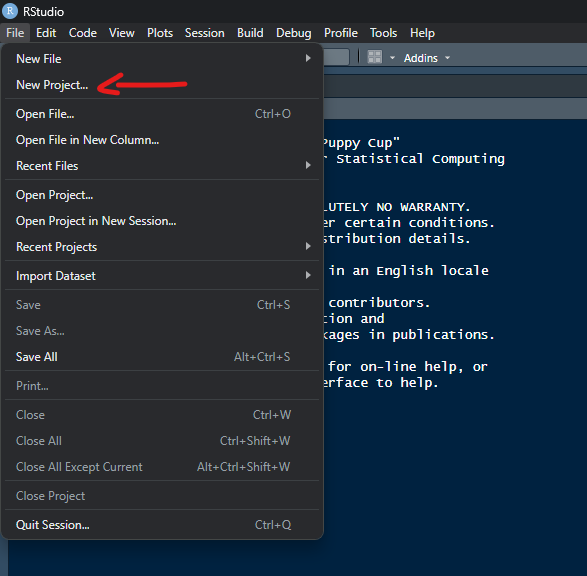
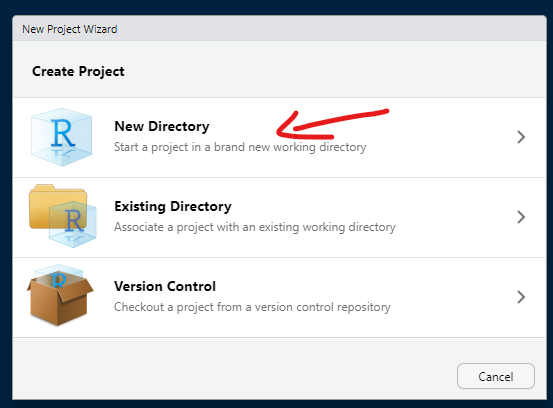
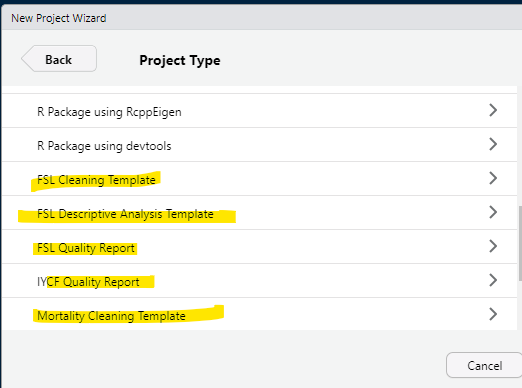
Data Quality
The Data Quality and Plausibility Report serves as a crucial tool for assessing the reliability and accuracy of the data collection of all related public health indicators across different assessments. This comprehensive analysis is designed to identify and address potential issues within the data, ensuring that field teams are being informed on potential issues detected in the data collection.
The report provides a detailed examination of the datasets, employing a variety of metrics and methodologies to evaluate data quality and plausibility. This includes checks for completeness, consistency, and accuracy of the data collected. This report aims to uncover any discrepancies, outliers, or anomalies that may suggest data collection, entry errors, or underlying issues that could impact the integrity of the findings.
Execution
Once the project is selected and saved as shown in the previous section, automatically the respective file that you need to run will open. First thing, you should select all the line codes in the file, and click run as shown in the following picture.
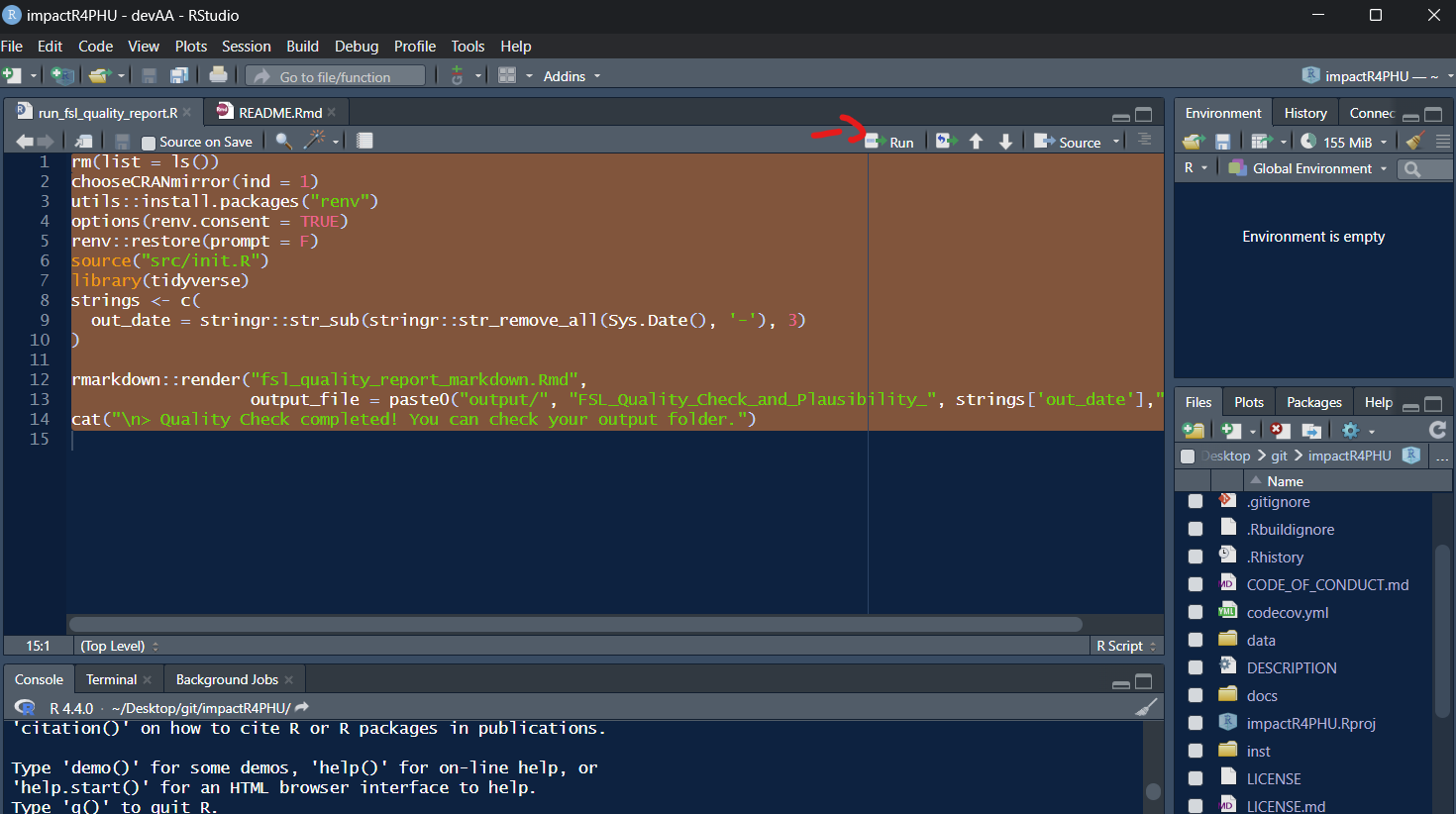
- Raw Data to check
- Kobo Tool respective for the raw data
- Inputs of specific columns/values that will be targeted within the quality check.
Details of all the inputs will be explained in each sector’s section below.
FSL Section
After running all the line in the run_fsl_quality_report.R, below are the set of inputs that are required for you to select/fill. Please note that if the script is asking for a value that is not in your data, then you should select cancel. However, make sure with the respective focal point if these variables are required to get the desired output.
Details
Raw Data<- Raw Data.Kobo Tool<- Kobo Tool.FSL indicators sheet<- Sheet that includes all the FSL indicators.Label column to choose<- Label you want to choose from the kobo tool.FSL indicators<- FSL indicators you have collected in your data.HH UUID column<- Household unique identifier (usually uuid).
If FCS selectedfsl_fcs_cereal<- Cereal Column related to Food Consumption Scorefsl_fcs_legumes<- Legumes Column related to Food Consumption Scorefsl_fcs_veg<- Vegetables Column related to Food Consumption Scorefsl_fcs_fruit<- Fruit Column related to Food Consumption Scorefsl_fcs_meat<- Meat Column related to Food Consumption Scorefsl_fcs_dairy<- Dairy Column related to Food Consumption Scorefsl_fcs_sugar<- Sugar Column related to Food Consumption Scorefsl_fcs_oil<- Oil Column related to Food Consumption Score
If rCSI selectedfsl_rcsi_lessquality<- rCSI Less Quality Food Columnfsl_rcsi_borrow<- rCSI Borrowing Food Columnfsl_rcsi_mealsize<- rCSI Reducing Meal Size Columnfsl_rcsi_mealadult<- rCSI Reduce Meals For Adults and Prioritize Child Meals Columnfsl_rcsi_mealnb<- rCSI Reduce Meal Numbers Column
If HHS selectedfsl_hhs_nofoodhh<- HHS No Food in the Household Columnfsl_hhs_nofoodhh_freq<- HHS Frequency No Food in the Household Columnfsl_hhs_sleephungry<- HHS Sleeping Hungry Columnfsl_hhs_sleephungry_freq<- HHS Frequency Sleeping Hungry Columnfsl_hhs_alldaynight<- HHS All Day and Night Without Eating Columnfsl_hhs_alldaynight_freq<- HHS All Day and Night Without Eating ColumnYes Value<- HHS Yes valueNo Value<- HHS No valueRarely Value<- HHS Frequency Rarely valueSometimes Value<- HHS Frequency Sometimes valueOften Value<- HHS Frequency Often value
If LCSI selected: 4 LCSI Stress, 3 LCSI Crisis, and 3 LCSI Emergency are requiredfsl_lcsi_stress1<- LCSI Stress 1 Columnfsl_lcsi_stress2<- LCSI Stress 2 Columnfsl_lcsi_stress3<- LCSI Stress 3 Columnfsl_lcsi_stress4<- LCSI Stress 4 Columnfsl_lcsi_crisis1<- LCSI Crisis 1 Columnfsl_lcsi_crisis1<- LCSI Crisis 1 Columnfsl_lcsi_crisis2<- LCSI Crisis 2 Columnfsl_lcsi_emergency2<- LCSI Emergency 2 Columnfsl_lcsi_emergency3<- LCSI Emergency 3 Columnfsl_lcsi_emergency3<- LCSI Emergency 3 ColumnYes Value<- LCSI Yes valueNo Value<- LCSI No had no need valueExhausted Value<- LCSI No exhausted valueNot Applicable Value<- LCSI Not Applicable value
If HDDS selectedfsl_hdds_cereals<- Cereals Column related to HDDSfsl_hdds_tubers<- Tubers Column related to HDDSfsl_hdds_veg<- Vegetables Column related to HDDSfsl_hdds_fruit<- Fruit Column related to HDDSfsl_hdds_meat<- Meat Column related to HDDSfsl_hdds_eggs<- Eggs Column related to HDDSfsl_hdds_fish<- Fish Column related to HDDSfsl_hdds_legumes<- Legumes Column related to HDDSfsl_hdds_dairy<- Dairy Column related to HDDSfsl_hdds_sugar<- Sugar Column related to HDDSfsl_hdds_oil<- Oil Column related to HDDSfsl_hdds_condiments<- Condiments Column related to HDDSYes Value<- HDDS Yes valueNo Value<- HDDS No valueNumber of children<- Number of Children Under 5 ColumnIncome Types<- Different Income Types (Only for Numerical Values and not Ratios)Residence Status<- Residence Status Column (IDP/HH/Refugee/etc.)
If Residence Status column existIDP Value<- IDP valueTeams of Enumerator/Different Organizations<- Do you have teams of Enumerators or Different Organizations collecting data
If YesTeams/Organization<- Teams of Enumerator/Organizations ColumnEnumerator<- Enumerator ID Column
- Overall Plausibility Report / By Enumerator
- All the flags related to Food Security and Livelihoods (details shown for each flag in the section)
- Plots showing the distribution of the data.
Here is an example of the output:
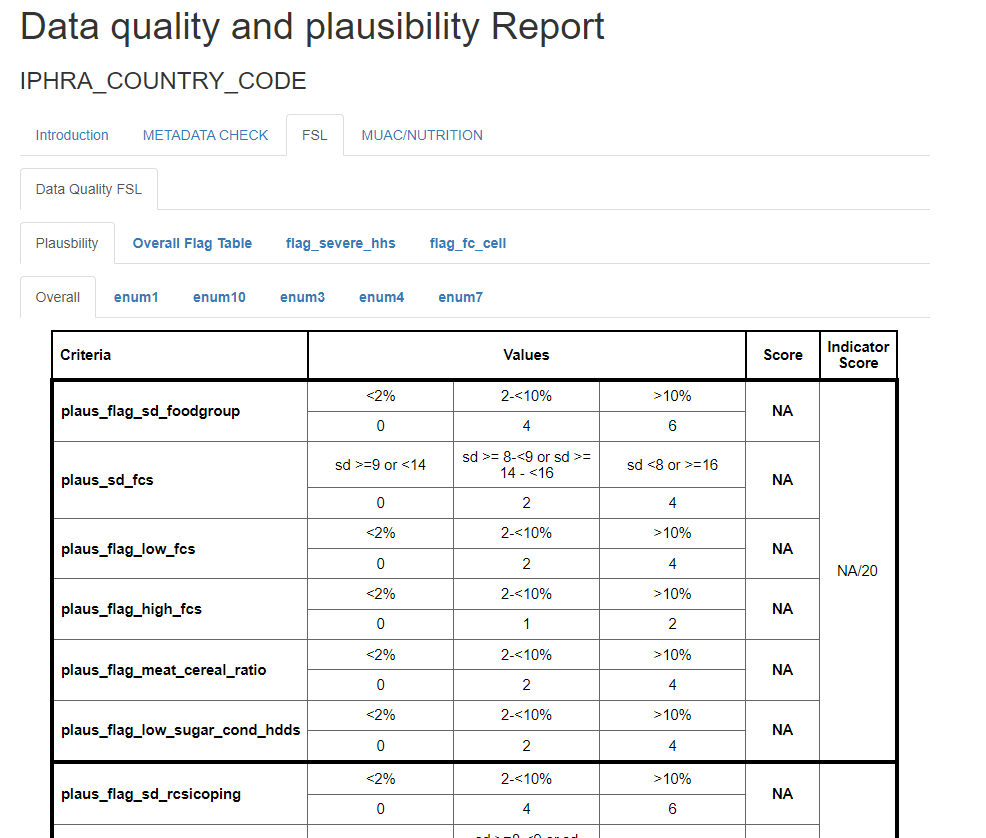
Mortality Section
After running all the line in the run_mort_quality_report.R, below are the set of inputs that are required for you to select/fill. Please note that if the script is asking for a value that is not in your data, then you should select cancel. However, make sure with the respective focal point if these variables are required to get the desired output.
Details
Assessment Level<- Type of assessment: only HH level or Individual level collected. Make sure to select individual if dates of either leaver/joiners/birth/death were collected.Raw Data<- Raw Data.Kobo Tool<- Kobo Tool.Label column to choose<- Label you want to choose from the kobo tool.Information about leavers<- 1 for Yes/2 for No question if you collect extra information about leavers.Main Sheet<- Main HH level sheet from the raw dataHH Roster Sheet<- Roster Individual level sheet from the raw dataDied Members Sheet<- Died Members Individual level sheet from the raw dataLeft Members Sheet<- Left Members Individual level sheet from the raw data if Information was collectedDate of Data Collection<- Date of Data collection column (usually “today”)Date of Recall Event<- Date of Recall Event column (usually “date_recall_event”)Teams of Enumerator/Different Organizations<- Do you have teams of Enumerators or Different Organizations collecting data
If YesTeams/Organization<- Teams of Enumerator/Organizations ColumnEnumerator<- Enumerator ID ColumnAdmin 1<- Admin 1 columnAdmin 2<- Admin 2 columnCluster<- Cluster columnHH UUID column<- Household unique identifier in main sheet (usually _uuid)HH UUID Roster column<- Household unique identifier in roster individual sheet(usually _submission__uuid)Sex Roster<- Sex/Gender Column in the roster individual sheetAge Year Roster<- Age in years Column in the roster individual sheet (usually calc_final_age_years)Age Month Roster<- Age in months Column in the roster individual sheet(column with numbers between 0-11)Birth Roster<- Birth Column in the roster individual sheet with Yes/No answers if date of birth is knownBirthdate Roster<- Birth Date Column in the roster individual sheet with final date of birth (Combination of estimated and exact)Joined Roster<- Joined Column in the roster individual sheet with Yes/No answers if date of joining is knownJoineddate Roster<- Joined Date Column in the roster individual sheet with final date of joining (Combination of estimated and exact)HH UUID Left column<- Household unique identifier in leavers individual sheet(usually _submission__uuid). If Leavers details are collected.Sex Left Roster<- Sex/Gender Column in the leavers individual sheetAge Year Roster<- Age in years Column in the leavers individual sheet.Birth Left Roster<- Birth Column in the leavers individual sheet with Yes/No answers if date of birth is knownBirthdate Left Roster<- Birth Date Column in the leavers individual sheet with final date of birth (Combination of estimated and exact)Joined Left Roster<- Joined Column in the leavers individual sheet with Yes/No answers if date of joining is knownJoineddate Left Roster<- Joined Date Column in the leavers individual sheet with final date of joining (Combination of estimated and exact)Leftdate Left Roster<- Left Date Column in the leavers individual sheet with final date of leaving (Combination of estimated and exact)HH UUID Died column<- Household unique identifier in died members individual sheet(usually _submission__uuid)Sex Died Roster<- Sex/Gender Column in the died members individual sheetAge Year Died Roster<- Age in years Column in the died members individual sheet (usually calc_final_died_age_years)Birth Died Roster<- Birth Column in the died members individual sheet with Yes/No answers if date of birth is knownBirthdate Died Roster<- Birth Date Column in the died members individual sheet with final date of birth (Combination of estimated and exact)Joined Died Roster<- Joined Column in the died members individual sheet with Yes/No answers if date of joining is knownJoineddate Died Roster<- Joined Date Column in the died members individual sheet with final date of joining (Combination of estimated and exact)Deathdate Died Roster<- Death Date Column in the died members individual sheet with final date of death (Combination of estimated and exact)Death Cause<- Cause of Death column in died members individual sheetDeath Location<- Location of Death column in died members individual sheetDo you have all the dates collected?[Left/Join/Birth/Death]<- Question if you collected all the dates of the respective sectionsDo you still collect num_join and num_left on HH level?<- If some selected, another question is asked to check if general number of joiners and leavers are collected on Household levelNumber of Leavers<- Number of leavers Column from the main sheet (usually num_left). Appears only if yes is selected in previous question.Number of Joiners<- Number of joiners Column from the main sheet (usually num_join). Appears only if yes is selected in previous question.
Filter/slicer for the start and end date quality reportStart Date<- Start Date you wish to useEnd Date<- End Date you wish to useMale Option<- Male option (usually m/male/1)Female Option<- Female option (usually f/female/2)Format of Date of Data Collection<- Format of Date of Data Collection [mdy,dmy,ymd,ydm,NA] (“m” for month, “d” for day, “y” for year, NA for Date not collectedFormat of Date of Recall Event<- Format of Date of Recall Event [mdy,dmy,ymd,ydm,NA] (“m” for month, “d” for day, “y” for year, NA for Date not collectedFormat of Date of Joiners<- Format of Date of Joiners [mdy,dmy,ymd,ydm,NA] (“m” for month, “d” for day, “y” for year, NA for Date not collectedFormat of Date of Leavers<- Format of Date of Leavers [mdy,dmy,ymd,ydm,NA] (“m” for month, “d” for day, “y” for year, NA for Date not collectedFormat of Date of Birth<- Format of Date of Birth [mdy,dmy,ymd,ydm,NA] (“m” for month, “d” for day, “y” for year, NA for Date not collectedUnknown Cause of Death<- Unknown options for the cause of deathInjury/Trauma Cause of Death<- Injury/Trauma related options for the cause of deathIllness Cause of Death<- Illness related options for the cause of deathCurrent Location of Death<- Current options for the location of deathDuring Migration Location of Death<- During migration options for the location of deathLast Location of Death<- Last options for the location of deathOther Location of Death<- Other options for the location of deathYes Values<- Yes/1 ValuesNo/NA Values<- No/0/NA ValuesCause of Death related to Women<- Women related options for the cause of deathSex Ratio<- Male to Female Ratio in your respective area of study (usually 1/1)<5 years to >5 years Ratio<- <5 years to >5 years Ratio in your respective area of study (usually 1/4)<2 years of age of all children <5 years Ratio<- <2 years of age of all children <5 years Ratio in your respective area of study (usually ~41%)<5 years of age out of under-10 children Ratio<- <5 years of age out of under-10 children Ratio in your respective area of study (usually ~52%)HH average size<- HH average size in your respective area of study (usually 5)
- Overall Plausibility Report / By Enumerator
- All the flags related to Mortality (details shown for each flag in the section)
- Number of deaths(overall and under 5)/joiners/leavers as well as person times.
- Plots showing the crude, under 5, and birth rates.
Here is an example of the output:
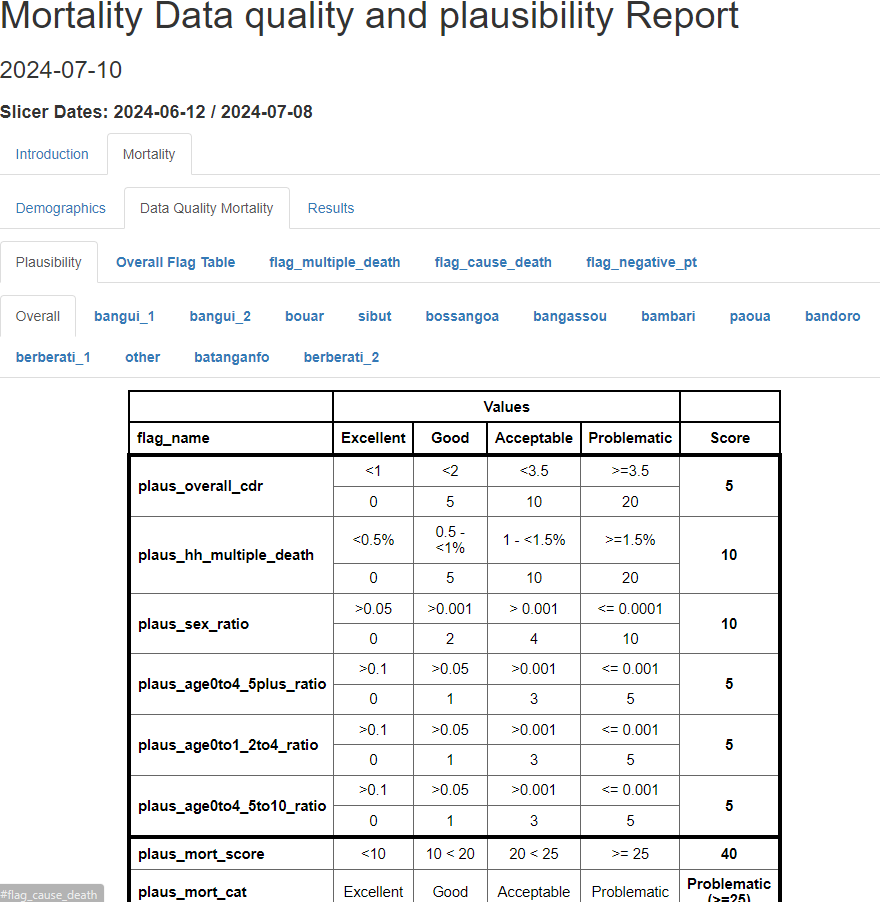
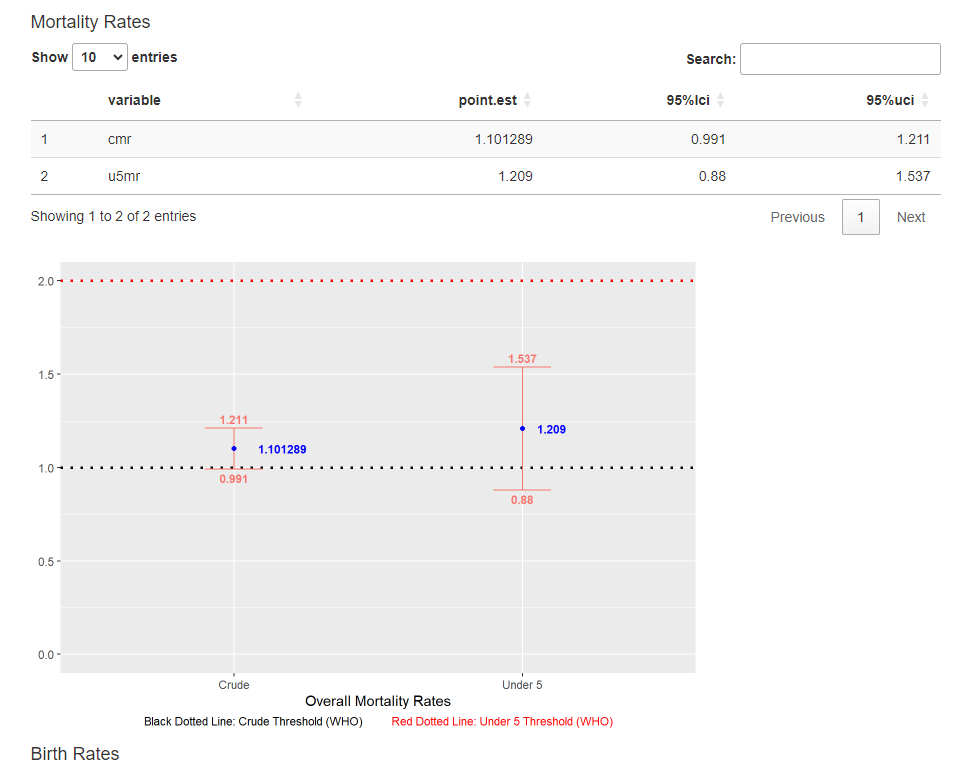
IYCF Section
After running all the line in the run_iycf_quality_report.R, below are the set of inputs that are required for you to select/fill. Please note that if the script is asking for a value that is not in your data, then you should select cancel. However, make sure with the respective focal point if these variables are required to get the desired output.
Details
Raw Data<- Raw Data.Kobo Tool<- Kobo Tool.IYCF Indicators Sheet<- IYCF Indicators Individual level sheet from the raw dataMain Sheet<- Main HH level sheet from the raw dataLabel column to choose<- Label you want to choose from the kobo tool.HH UUID column<- Household unique identifier in main sheet (usually _uuid)Teams of Enumerator/Different Organizations<- Do you have teams of Enumerators or Different Organizations collecting data
If YesTeams/Organization<- Teams of Enumerator/Organizations ColumnEnumerator<- Enumerator ID ColumnIYCF Sheet UUID column<- Household unique identifier in IYCF sheet (usually _submission__uuid)Age Month IYCF<- Age in months Column in the IYCF individual sheet (column with numbers between 0-11)Sex IYCF<- Sex/Gender Column in the IYCF individual sheetMale Option<- Male option (usually m/male/1)Female Option<- Female option (usually f/female/2)IYCF Caregiver<- Column indicating if caregiver is present (usually iycf_caregiver)IYCF Ever Breastfed<- Column indicating if child ever breastfed (usually iycf_1)IYCF Breastfeeding After Birth<- Column indicating how long the child started breastfeeding after birth (usually iycf_2)IYCF Exclusive Breastfeeding First 2 Days<- Column indicating Exclusive Breastfeeding First 2 Days (usually iycf_3)IYCF Breastfed Yesterday<- Column indicating the child was breastfed yesterday (usually iycf_4)IYCF Bottle Fed Yesterday<- Column indicating the child drink anything from a bottle yesterday (usually iycf_5)IYCF Water<- Column indicating liquid water (usually iycf_6a)IYCF Liquid Infant Formula<- Column indicating Liquid Infant Formula (usually iycf_6b)IYCF Milk from Animal<- Column indicating liquid milk from animal column (usually iycf_6c)IYCF Liquid Yogurt<- Column indicating liquid yogurt (usually iycf_6d)IYCF Chocolate Liquid<- Column indicating liquid chocolate flavoured drink (usually iycf_6e)IYCF Juice<- Column indicating liquid fruit juice or fruit flavored drink (usually iycf_6f)IYCF Soda<- Column indicating liquid sodas/malt/sports/energy drink (usually iycf_6g)IYCF Tea<- Column indicating liquid tea/coffee/herbal drink (usually iycf_6h)IYCF Broth<- Column indicating liquid clear broth/soup (usually iycf_6i)IYCF Other Liquids<- Column indicating other liquids (usually iycf_6j)IYCF Yogurt<- Column indicating yogurt as food (usually iycf_7a)IYCF Cereals<- Column indicating porridge/bread/rice/noodles/pasta (usually iycf_7b)IYCF Orange/Pumpkin<- Column indicating pumpkin/carrots/sweet red peppers/squash/sweet potato (usually iycf_7c)IYCF Roots<- Column indicating plantains/white potato/yams/manioc/cassava (usually iycf_7d)IYCF Green/Leafs<- Column indicating dark green leafy vegetables (usually iycf_7e)IYCF Other Vegs<- Column indicating other vegetables (usually iycf_7f)IYCF Fruits<- Column indicating ripe mangoes/ripe papayas (usually iycf_7g)IYCF Other Fruits<- Column indicating other Fruits (usually iycf_7h)IYCF Organs<- Column indicating liver/kidney/heart (usually iycf_7i)IYCF Meat<- Column indicating sausage/hot dogs/ham/bacon/salami/canned meat (usually iycf_7j)IYCF Other Meat<- Column indicating meat/beef/pork/lamb/goat/chicken/duck (usually iycf_7k)IYCF Egg<- Column indicating eggs (usually iycf_7l)IYCF Fish<- Column indicating fresh/dried/shell fish (usually iycf_7m)IYCF Legumes<- Column indicating beans/peas/lentils/nuts/seeds (usually iycf_7n)IYCF Cheese<- Column indicating hard/soft cheese (usually iycf_7o)IYCF Sweet<- Column indicating sweet foods (usually iycf_7p)IYCF Crisp/Fries<- Column indicating chips/crisps/puffs/french fries (usually iycf_7q)IYCF Other Foods<- Column indicating other foods (usually iycf_7r)IYCF Meal Frequency<- Column indicating meal frequency (usually iycf_8)IYCF Sweet Milk<- Column indicating sweet milk (usually iycf_6c_Swt)IYCF Sweet Yogurt Liquid<- Column indicating sweet yogurt liquid (usually iycf_6d_Swt)IYCF Sweet Tea<- Column indicating sweet tea (usually iycf_6h_Swt)IYCF Other Sweet Drink<- Column indicating other sweet drink (usually iycf_6j_Swt)Yes Answers<- Yes ValuesNo Answers<- No ValuesDon't Know Answers<- Don’t Know ValuesImmediate Answer<- Immediately Value If Breastfeeding After Birth AnsweredLess Than A Day Answer<- Less Than A Day Value If Breastfeeding After Birth AnsweredMore Than A Day Answer<- More Than A Day Value If Breastfeeding After Birth AnsweredSex Ratio<- Male to Female Ratio in your respective area of study (usually 1/1)<6 months to 6-23 months Ratio<- <6 months to 6-23 months Ratio in your respective area of study (usually 1/4)children are expected prevalence for Minimum Acceptable Diet (MAD) Decimal<- children are expected prevalence for Minimum Acceptable Diet (MAD) Decimal in your respective area of study (usually ~30%) [Decimal between 0 - 1]
- Overall Plausibility Report / By Enumerator
- All the flags related to IYCF (details shown for each flag in the section)
- Plots showing the distribution of the data.
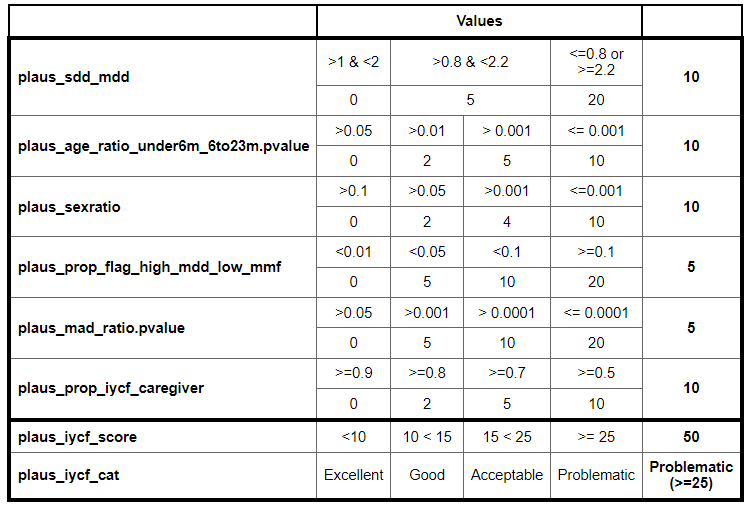
Here is an explanation of each of the plausibility line:
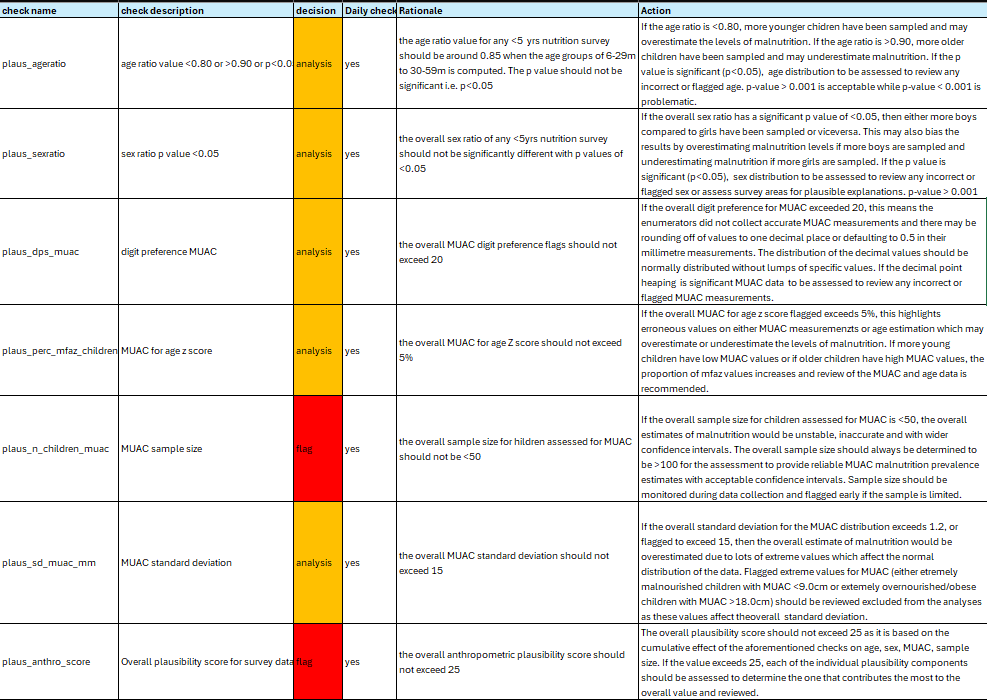
Here are examples of the flags to be checked (details of each flag is explained in the cleaning section next):
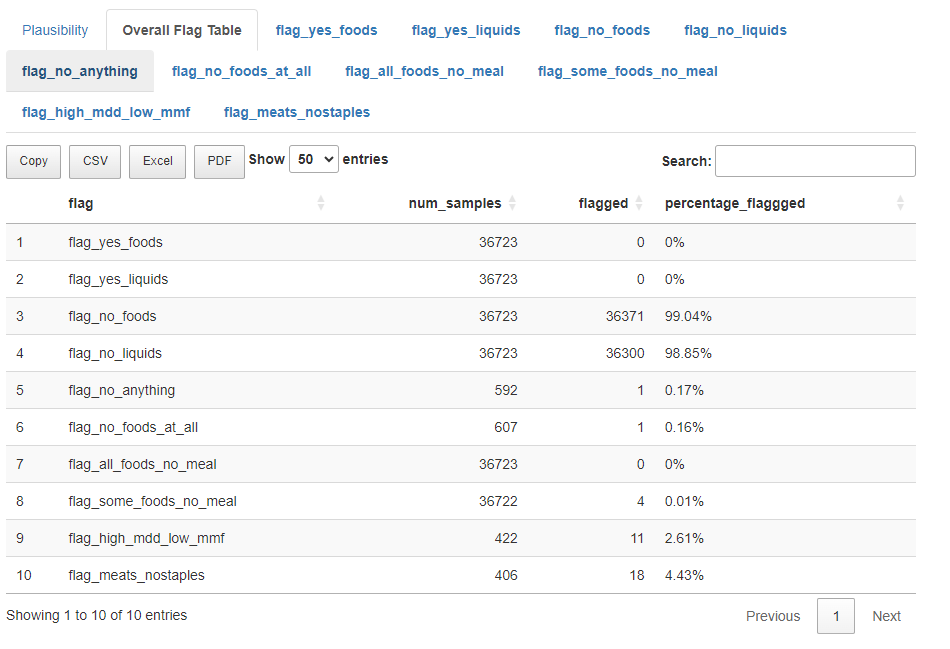
What to do next?
Please check each flag and the ACTION related to it and act accordingly. Another output will be associated to this HTML, the Excel file of the flags that were fired and requires follow-up with the field team. Please check the README tab in the excel file. This file will again be generated with the full data during the cleaning of the dataset. So please do use this file during data collection and relate to it in the final one to be filled.
Cleaning
The Data Cleaning Template serves as a crucial tool for assessing the data collection of all related public health indicators indicators across different assessments. This comprehensive tool is designed to identify and address potential issues within the data, ensuring that field teams are being followed up on potential issues detected in the data collection.
The report provides a detailed examination of the datasets, employing a variety of metrics and methodologies to evaluate data quality. This report aims to uncover any discrepancies, outliers, or anomalies that may suggest data collection, entry errors, or underlying issues that could impact the integrity of the findings.
Execution
Once the project is selected and saved as shown in the previous section, automatically the respective file that you need to run will open. First thing, you should select all the line codes in the file, and click run as shown in the following picture.
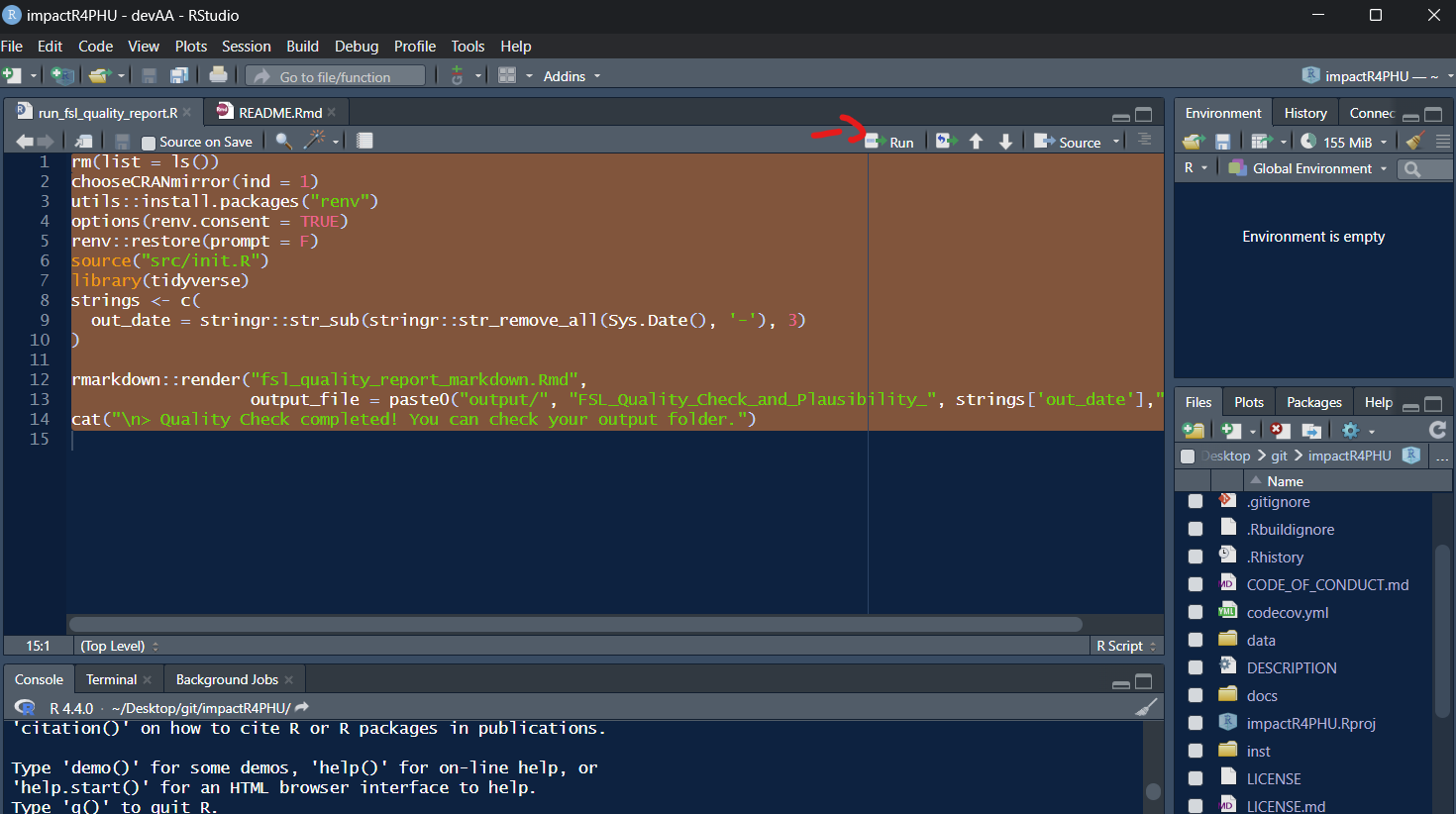
- Raw Data to check
- Kobo Tool respective for the raw data
- Inputs of specific columns/values that will be targeted within the quality check.
FSL Section
After running all the line in the run_fsl_cleaning.R, below are the set of inputs that are required for you to select/fill. Please note that if the script is asking for a value that is not in your data, then you should select cancel. However, make sure with the respective focal point if these variables are required to get the desired output.
Details
Raw Data<- Raw Data.Kobo Tool<- Kobo Tool.FSL indicators sheet<- Sheet that includes all the FSL indicators.Label column to choose<- Label you want to choose from the kobo tool.FSL indicators<- FSL indicators you have collected in your data.HH UUID column<- Household unique identifier (usually uuid).
If FCS selectedfsl_fcs_cereal<- Cereal Column related to Food Consumption Scorefsl_fcs_legumes<- Legumes Column related to Food Consumption Scorefsl_fcs_veg<- Vegetables Column related to Food Consumption Scorefsl_fcs_fruit<- Fruit Column related to Food Consumption Scorefsl_fcs_meat<- Meat Column related to Food Consumption Scorefsl_fcs_dairy<- Dairy Column related to Food Consumption Scorefsl_fcs_sugar<- Sugar Column related to Food Consumption Scorefsl_fcs_oil<- Oil Column related to Food Consumption Score
If rCSI selectedfsl_rcsi_lessquality<- rCSI Less Quality Food Columnfsl_rcsi_borrow<- rCSI Borrowing Food Columnfsl_rcsi_mealsize<- rCSI Reducing Meal Size Columnfsl_rcsi_mealadult<- rCSI Reduce Meals For Adults and Prioritize Child Meals Columnfsl_rcsi_mealnb<- rCSI Reduce Meal Numbers Column
If HHS selectedfsl_hhs_nofoodhh<- HHS No Food in the Household Columnfsl_hhs_nofoodhh_freq<- HHS Frequency No Food in the Household Columnfsl_hhs_sleephungry<- HHS Sleeping Hungry Columnfsl_hhs_sleephungry_freq<- HHS Frequency Sleeping Hungry Columnfsl_hhs_alldaynight<- HHS All Day and Night Without Eating Columnfsl_hhs_alldaynight_freq<- HHS All Day and Night Without Eating ColumnYes Value<- HHS Yes valueNo Value<- HHS No valueRarely Value<- HHS Frequency Rarely valueSometimes Value<- HHS Frequency Sometimes valueOften Value<- HHS Frequency Often value
If LCSI selected: 4 LCSI Stress, 3 LCSI Crisis, and 3 LCSI Emergency are requiredfsl_lcsi_stress1<- LCSI Stress 1 Columnfsl_lcsi_stress2<- LCSI Stress 2 Columnfsl_lcsi_stress3<- LCSI Stress 3 Columnfsl_lcsi_stress4<- LCSI Stress 4 Columnfsl_lcsi_crisis1<- LCSI Crisis 1 Columnfsl_lcsi_crisis1<- LCSI Crisis 1 Columnfsl_lcsi_crisis2<- LCSI Crisis 2 Columnfsl_lcsi_emergency2<- LCSI Emergency 2 Columnfsl_lcsi_emergency3<- LCSI Emergency 3 Columnfsl_lcsi_emergency3<- LCSI Emergency 3 ColumnYes Value<- LCSI Yes valueNo Value<- LCSI No had no need valueExhausted Value<- LCSI No exhausted valueNot Applicable Value<- LCSI Not Applicable value
If HDDS selectedfsl_hdds_cereals<- Cereals Column related to HDDSfsl_hdds_tubers<- Tubers Column related to HDDSfsl_hdds_veg<- Vegetables Column related to HDDSfsl_hdds_fruit<- Fruit Column related to HDDSfsl_hdds_meat<- Meat Column related to HDDSfsl_hdds_eggs<- Eggs Column related to HDDSfsl_hdds_fish<- Fish Column related to HDDSfsl_hdds_legumes<- Legumes Column related to HDDSfsl_hdds_dairy<- Dairy Column related to HDDSfsl_hdds_sugar<- Sugar Column related to HDDSfsl_hdds_oil<- Oil Column related to HDDSfsl_hdds_condiments<- Condiments Column related to HDDSYes Value<- HDDS Yes valueNo Value<- HDDS No valueNumber of children<- Number of Children Under 5 ColumnIncome Types<- Different Income Types (Only for Numerical Values and not Ratios)Residence Status<- Residence Status Column (IDP/HH/Refugee/etc.)
If Residence Status column existIDP Value<- IDP valueTeams of Enumerator/Different Organizations<- Do you have teams of Enumerators or Different Organizations collecting data
If YesTeams/Organization<- Teams of Enumerator/Organizations ColumnEnumerator<- Enumerator ID Column
- Excel file resembling a cleaning log to fill for flagged logical checks.
- HTML file showing the flagged logical checks.
For the full list of the logical checks, please check the following link in the FSL Sector Data Quality Section.
Direct Checks (logical checks that do not need follow up and are directly included in the cleaning log):- All FCS columns are 0. FCS Score is equal to 0. All values are changed to NA.
- All FCS columns are 7. All values are changed to NA.
- All LCSI columns are not_applicable. All values are changed to NA.
- The LCSI strategy related to Displacement/Migration but HH is not a displaced group. Value of LCSI changed to NA.
- The LCSI strategy related to Agriculture but HH do not have income type related to agriculture. Value of LCSI changed to NA.
- The LCSI strategy related to Livestock but HH do not have income type related to livestock. Value of LCSI changed to NA.
- Check 1: rCSI Score is high while protein consumption is also reported as frequent.
- Check 2: HHs report using crisis or emergency strategies but not stress strategies or Emergency and no crisis.
- Check 3: HH that would have an acceptable FCS score and a high rCSI score.
Mortality Section (Individual Level)
After running all the line in the run_mort_cleaning.R, below are the set of inputs that are required for you to select/fill. Please note that if the script is asking for a value that is not in your data, then you should select cancel. However, make sure with the respective focal point if these variables are required to get the desired output.
Details
Assessment Level<- Type of assessment: only HH level or Individual level collected. Make sure to select individual if dates of either leaver/joiners/birth/death were collected.Raw Data<- Raw Data.Kobo Tool<- Kobo Tool.Label column to choose<- Label you want to choose from the kobo tool.Information about leavers<- 1 for Yes/2 for No question if you collect extra information about leavers.Main Sheet<- Main HH level sheet from the raw dataHH Roster Sheet<- Roster Individual level sheet from the raw dataDied Members Sheet<- Died Members Individual level sheet from the raw dataLeft Members Sheet<- Left Members Individual level sheet from the raw data if Information was collectedDate of Data Collection<- Date of Data collection column (usually “today”)Date of Recall Event<- Date of Recall Event column (usually “date_recall_event”)Teams of Enumerator/Different Organizations<- Do you have teams of Enumerators or Different Organizations collecting data
If YesTeams/Organization<- Teams of Enumerator/Organizations ColumnEnumerator<- Enumerator ID ColumnAdmin 1<- Admin 1 columnAdmin 2<- Admin 2 columnCluster<- Cluster columnHH UUID column<- Household unique identifier in main sheet (usually _uuid)HH UUID Roster column<- Household unique identifier in roster individual sheet(usually _submission__uuid)Sex Roster<- Sex/Gender Column in the roster individual sheetAge Year Roster<- Age in years Column in the roster individual sheet (usually calc_final_age_years)Age Month Roster<- Age in months Column in the roster individual sheet(column with numbers between 0-11)Birth Roster<- Birth Column in the roster individual sheet with Yes/No answers if date of birth is knownBirthdate Roster<- Birth Date Column in the roster individual sheet with final date of birth (Combination of estimated and exact)Joined Roster<- Joined Column in the roster individual sheet with Yes/No answers if date of joining is knownJoineddate Roster<- Joined Date Column in the roster individual sheet with final date of joining (Combination of estimated and exact)HH UUID Left column<- Household unique identifier in leavers individual sheet(usually _submission__uuid). If Leavers details are collected.Sex Left Roster<- Sex/Gender Column in the leavers individual sheetAge Year Roster<- Age in years Column in the leavers individual sheet.Birth Left Roster<- Birth Column in the leavers individual sheet with Yes/No answers if date of birth is knownBirthdate Left Roster<- Birth Date Column in the leavers individual sheet with final date of birth (Combination of estimated and exact)Joined Left Roster<- Joined Column in the leavers individual sheet with Yes/No answers if date of joining is knownJoineddate Left Roster<- Joined Date Column in the leavers individual sheet with final date of joining (Combination of estimated and exact)Leftdate Left Roster<- Left Date Column in the leavers individual sheet with final date of leaving (Combination of estimated and exact)HH UUID Died column<- Household unique identifier in died members individual sheet(usually _submission__uuid)Sex Died Roster<- Sex/Gender Column in the died members individual sheetAge Year Died Roster<- Age in years Column in the died members individual sheet (usually calc_final_died_age_years)Birth Died Roster<- Birth Column in the died members individual sheet with Yes/No answers if date of birth is knownBirthdate Died Roster<- Birth Date Column in the died members individual sheet with final date of birth (Combination of estimated and exact)Joined Died Roster<- Joined Column in the died members individual sheet with Yes/No answers if date of joining is knownJoineddate Died Roster<- Joined Date Column in the died members individual sheet with final date of joining (Combination of estimated and exact)Deathdate Died Roster<- Death Date Column in the died members individual sheet with final date of death (Combination of estimated and exact)Death Cause<- Cause of Death column in died members individual sheetDeath Location<- Location of Death column in died members individual sheetDo you have all the dates collected?[Left/Join/Birth/Death]<- Question if you collected all the dates of the respective sectionsDo you still collect num_join and num_left on HH level?<- If some selected, another question is asked to check if general number of joiners and leavers are collected on Household levelNumber of Leavers<- Number of leavers Column from the main sheet (usually num_left). Appears only if yes is selected in previous question.Number of Joiners<- Number of joiners Column from the main sheet (usually num_join). Appears only if yes is selected in previous question.
Filter/slicer for the start and end date quality reportStart Date<- Start Date you wish to useEnd Date<- End Date you wish to useMale Option<- Male option (usually m/male/1)Female Option<- Female option (usually f/female/2)Format of Date of Data Collection<- Format of Date of Data Collection [mdy,dmy,ymd,ydm,NA] (“m” for month, “d” for day, “y” for year, NA for Date not collectedFormat of Date of Recall Event<- Format of Date of Recall Event [mdy,dmy,ymd,ydm,NA] (“m” for month, “d” for day, “y” for year, NA for Date not collectedFormat of Date of Joiners<- Format of Date of Joiners [mdy,dmy,ymd,ydm,NA] (“m” for month, “d” for day, “y” for year, NA for Date not collectedFormat of Date of Leavers<- Format of Date of Leavers [mdy,dmy,ymd,ydm,NA] (“m” for month, “d” for day, “y” for year, NA for Date not collectedFormat of Date of Birth<- Format of Date of Birth [mdy,dmy,ymd,ydm,NA] (“m” for month, “d” for day, “y” for year, NA for Date not collectedUnknown Cause of Death<- Unknown options for the cause of deathInjury/Trauma Cause of Death<- Injury/Trauma related options for the cause of deathIllness Cause of Death<- Illness related options for the cause of deathCurrent Location of Death<- Current options for the location of deathDuring Migration Location of Death<- During migration options for the location of deathLast Location of Death<- Last options for the location of deathOther Location of Death<- Other options for the location of deathYes Values<- Yes/1 ValuesNo/NA Values<- No/0/NA ValuesCause of Death related to Women<- Women related options for the cause of deathSex Ratio<- Male to Female Ratio in your respective area of study (usually 1/1)<5 years to >5 years Ratio<- <5 years to >5 years Ratio in your respective area of study (usually 1/4)<2 years of age of all children <5 years Ratio<- <2 years of age of all children <5 years Ratio in your respective area of study (usually ~41%)<5 years of age out of under-10 children Ratio<- <5 years of age out of under-10 children Ratio in your respective area of study (usually ~52%)HH average size<- HH average size in your respective area of study (usually 5)
- Excel file resembling a cleaning log to fill for flagged logical checks.
- HTML file showing the flagged logical checks.
- Check 1: Respondent reported more than 2 death in the HH.
- Check 2: Respondent reported sex of dead person male and a cause of death related to female only.
- Check 3: Respondent reported wrong dates leading to a negative person time.
Mortality Section (Household Level)
Follow-Up Checks- Check 1: Respondent reported more than 2 death in the HH.
IYCF Section
After running all the line in the run_iycf_cleaning.R, below are the set of inputs that are required for you to select/fill. Please note that if the script is asking for a value that is not in your data, then you should select cancel. However, make sure with the respective focal point if these variables are required to get the desired output.
Details
Raw Data<- Raw Data.Kobo Tool<- Kobo Tool.IYCF Indicators Sheet<- IYCF Indicators Individual level sheet from the raw dataMain Sheet<- Main HH level sheet from the raw dataLabel column to choose<- Label you want to choose from the kobo tool.HH UUID column<- Household unique identifier in main sheet (usually _uuid)Teams of Enumerator/Different Organizations<- Do you have teams of Enumerators or Different Organizations collecting data
If YesTeams/Organization<- Teams of Enumerator/Organizations ColumnEnumerator<- Enumerator ID ColumnIYCF Sheet UUID column<- Household unique identifier in IYCF sheet (usually _submission__uuid)Age Month IYCF<- Age in months Column in the IYCF individual sheet (column with numbers between 0-11)Sex IYCF<- Sex/Gender Column in the IYCF individual sheetMale Option<- Male option (usually m/male/1)Female Option<- Female option (usually f/female/2)IYCF Caregiver<- Column indicating if caregiver is present (usually iycf_caregiver)IYCF Ever Breastfed<- Column indicating if child ever breastfed (usually iycf_1)IYCF Breastfeeding After Birth<- Column indicating how long the child started breastfeeding after birth (usually iycf_2)IYCF Exclusive Breastfeeding First 2 Days<- Column indicating Exclusive Breastfeeding First 2 Days (usually iycf_3)IYCF Breastfed Yesterday<- Column indicating the child was breastfed yesterday (usually iycf_4)IYCF Bottle Fed Yesterday<- Column indicating the child drink anything from a bottle yesterday (usually iycf_5)IYCF Water<- Column indicating liquid water (usually iycf_6a)IYCF Liquid Infant Formula<- Column indicating Liquid Infant Formula (usually iycf_6b)IYCF Milk from Animal<- Column indicating liquid milk from animal column (usually iycf_6c)IYCF Liquid Yogurt<- Column indicating liquid yogurt (usually iycf_6d)IYCF Chocolate Liquid<- Column indicating liquid chocolate flavoured drink (usually iycf_6e)IYCF Juice<- Column indicating liquid fruit juice or fruit flavored drink (usually iycf_6f)IYCF Soda<- Column indicating liquid sodas/malt/sports/energy drink (usually iycf_6g)IYCF Tea<- Column indicating liquid tea/coffee/herbal drink (usually iycf_6h)IYCF Broth<- Column indicating liquid clear broth/soup (usually iycf_6i)IYCF Other Liquids<- Column indicating other liquids (usually iycf_6j)IYCF Yogurt<- Column indicating yogurt as food (usually iycf_7a)IYCF Cereals<- Column indicating porridge/bread/rice/noodles/pasta (usually iycf_7b)IYCF Orange/Pumpkin<- Column indicating pumpkin/carrots/sweet red peppers/squash/sweet potato (usually iycf_7c)IYCF Roots<- Column indicating plantains/white potato/yams/manioc/cassava (usually iycf_7d)IYCF Green/Leafs<- Column indicating dark green leafy vegetables (usually iycf_7e)IYCF Other Vegs<- Column indicating other vegetables (usually iycf_7f)IYCF Fruits<- Column indicating ripe mangoes/ripe papayas (usually iycf_7g)IYCF Other Fruits<- Column indicating other Fruits (usually iycf_7h)IYCF Organs<- Column indicating liver/kidney/heart (usually iycf_7i)IYCF Meat<- Column indicating sausage/hot dogs/ham/bacon/salami/canned meat (usually iycf_7j)IYCF Other Meat<- Column indicating meat/beef/pork/lamb/goat/chicken/duck (usually iycf_7k)IYCF Egg<- Column indicating eggs (usually iycf_7l)IYCF Fish<- Column indicating fresh/dried/shell fish (usually iycf_7m)IYCF Legumes<- Column indicating beans/peas/lentils/nuts/seeds (usually iycf_7n)IYCF Cheese<- Column indicating hard/soft cheese (usually iycf_7o)IYCF Sweet<- Column indicating sweet foods (usually iycf_7p)IYCF Crisp/Fries<- Column indicating chips/crisps/puffs/french fries (usually iycf_7q)IYCF Other Foods<- Column indicating other foods (usually iycf_7r)IYCF Meal Frequency<- Column indicating meal frequency (usually iycf_8)IYCF Sweet Milk<- Column indicating sweet milk (usually iycf_6c_Swt)IYCF Sweet Yogurt Liquid<- Column indicating sweet yogurt liquid (usually iycf_6d_Swt)IYCF Sweet Tea<- Column indicating sweet tea (usually iycf_6h_Swt)IYCF Other Sweet Drink<- Column indicating other sweet drink (usually iycf_6j_Swt)Yes Answers<- Yes ValuesNo Answers<- No ValuesDon't Know Answers<- Don’t Know ValuesImmediate Answer<- Immediately Value If Breastfeeding After Birth AnsweredLess Than A Day Answer<- Less Than A Day Value If Breastfeeding After Birth AnsweredMore Than A Day Answer<- More Than A Day Value If Breastfeeding After Birth AnsweredSex Ratio<- Male to Female Ratio in your respective area of study (usually 1/1)<6 months to 6-23 months Ratio<- <6 months to 6-23 months Ratio in your respective area of study (usually 1/4)children are expected prevalence for Minimum Acceptable Diet (MAD) Decimal<- children are expected prevalence for Minimum Acceptable Diet (MAD) Decimal in your respective area of study (usually ~30%) [Decimal between 0 - 1]
- Excel file resembling a cleaning log to fill for flagged logical checks.
- HTML file showing the flagged logical checks.
- Check 1:Number of detected entries with Respondent reported child consuming all foods groups
- Check 2:Number of detected entries with Respondent reported child consuming all liquids groups
- Check 3:Number of detected entries with Respondent reported child consuming no foods or liquids groups at all
- Check 4:Number of detected entries with Respondent reported child consuming no foods groups while reporting eating solid or semi-solid food meals
- Check 5:Number of detected entries with Respondent reported child consuming all foods groups while reporting not eating any solid or semi-solid food meals
- Check 6:Number of detected entries with Respondent reported child consuming some foods groups while reporting not eating any solid or semi-solid food meals
- Check 7:Number of detected entries with Respondent reported high mdd score while reporting low meal frequency consumed (<=1)
- Check 8:Number of detected entries with Respondent reported child under 6 month and not breastfed and no milk given
- Check 9:Number of detected entries with Respondent reported child consuming meats but no staples
What to do next?
Please check the files in the output/ folder. The cleaning_logbook.xlsx already can contain some of the directly cleaned data. The followup_request.xlsm file represent the checks that needs to be followed up with the field team. Please follow the instruction in the READ_ME tab to know how to fill the file. After filling the file, you can merge the [uuid/variable/old.value/new.value/issue] from the filled file with the cleaning_logbook.xlsx and add them to your cleaning scripts.
Descriptive Analysis
The Descriptive Analysis is an analytical platform that presents a multitude of quantitative data tables. It encompasses a wide range of public health indicators collected through the assessment process, empowering users to examine and interpret complex datasets effectively. This tool is structured to support understanding the distribution of your data and support you writing your factsheets/outputs/reports, and create other visualizations.
FSL Section
After running all the line in the run_fsl_descriptive_analysis.R, below are the set of inputs that are required for you to select/fill. Please note that if the script is asking for a value that is not in your data, then you should select cancel. However, make sure with the respective focal point if these variables are required to get the desired output.
Details
Raw Data<- Raw Data.Kobo Tool<- Kobo Tool.FSL indicators sheet<- Sheet that includes all the FSL indicators.Label column to choose<- Label you want to choose from the kobo tool.FSL indicators<- FSL indicators you have collected in your data.FSL variables<- Exstra variables related to FSL you wish to analyseHH UUID column<- Household unique identifier (usually uuid).
If FCS selectedfsl_fcs_cereal<- Cereal Column related to Food Consumption Scorefsl_fcs_legumes<- Legumes Column related to Food Consumption Scorefsl_fcs_veg<- Vegetables Column related to Food Consumption Scorefsl_fcs_fruit<- Fruit Column related to Food Consumption Scorefsl_fcs_meat<- Meat Column related to Food Consumption Scorefsl_fcs_dairy<- Dairy Column related to Food Consumption Scorefsl_fcs_sugar<- Sugar Column related to Food Consumption Scorefsl_fcs_oil<- Oil Column related to Food Consumption Score
If rCSI selectedfsl_rcsi_lessquality<- rCSI Less Quality Food Columnfsl_rcsi_borrow<- rCSI Borrowing Food Columnfsl_rcsi_mealsize<- rCSI Reducing Meal Size Columnfsl_rcsi_mealadult<- rCSI Reduce Meals For Adults and Prioritize Child Meals Columnfsl_rcsi_mealnb<- rCSI Reduce Meal Numbers Column
If HHS selectedfsl_hhs_nofoodhh<- HHS No Food in the Household Columnfsl_hhs_nofoodhh_freq<- HHS Frequency No Food in the Household Columnfsl_hhs_sleephungry<- HHS Sleeping Hungry Columnfsl_hhs_sleephungry_freq<- HHS Frequency Sleeping Hungry Columnfsl_hhs_alldaynight<- HHS All Day and Night Without Eating Columnfsl_hhs_alldaynight_freq<- HHS All Day and Night Without Eating ColumnYes Value<- HHS Yes valueNo Value<- HHS No valueRarely Value<- HHS Frequency Rarely valueSometimes Value<- HHS Frequency Sometimes valueOften Value<- HHS Frequency Often value
If LCSI selected: 4 LCSI Stress, 3 LCSI Crisis, and 3 LCSI Emergency are requiredfsl_lcsi_stress1<- LCSI Stress 1 Columnfsl_lcsi_stress2<- LCSI Stress 2 Columnfsl_lcsi_stress3<- LCSI Stress 3 Columnfsl_lcsi_stress4<- LCSI Stress 4 Columnfsl_lcsi_crisis1<- LCSI Crisis 1 Columnfsl_lcsi_crisis1<- LCSI Crisis 1 Columnfsl_lcsi_crisis2<- LCSI Crisis 2 Columnfsl_lcsi_emergency2<- LCSI Emergency 2 Columnfsl_lcsi_emergency3<- LCSI Emergency 3 Columnfsl_lcsi_emergency3<- LCSI Emergency 3 ColumnYes Value<- LCSI Yes valueNo Value<- LCSI No had no need valueExhausted Value<- LCSI No exhausted valueNot Applicable Value<- LCSI Not Applicable value
If HDDS selectedfsl_hdds_cereals<- Cereals Column related to HDDSfsl_hdds_tubers<- Tubers Column related to HDDSfsl_hdds_veg<- Vegetables Column related to HDDSfsl_hdds_fruit<- Fruit Column related to HDDSfsl_hdds_meat<- Meat Column related to HDDSfsl_hdds_eggs<- Eggs Column related to HDDSfsl_hdds_fish<- Fish Column related to HDDSfsl_hdds_legumes<- Legumes Column related to HDDSfsl_hdds_dairy<- Dairy Column related to HDDSfsl_hdds_sugar<- Sugar Column related to HDDSfsl_hdds_oil<- Oil Column related to HDDSfsl_hdds_condiments<- Condiments Column related to HDDSYes Value<- HDDS Yes valueNo Value<- HDDS No valueNumber of children<- Number of Children Under 5 ColumnIncome Types<- Different Income Types (Only for Numerical Values and not Ratios)Residence Status<- Residence Status Column (IDP/HH/Refugee/etc.)
If Residence Status column existIDP Value<- IDP valueTeams of Enumerator/Different Organizations<- Do you have teams of Enumerators or Different Organizations collecting data
If YesTeams/Organization<- Teams of Enumerator/Organizations ColumnEnumerator<- Enumerator ID ColumnIs your data weighted<- Question to check if your data is weighted (Yes/No).Weight<- If yes, select the weight column in your data.
- HTML file including all the extra selected variables for analysis, as well as the main FSL outcome indicators overalls.
- The Excel file includes 2 sheets. The first 2 are all the tables that you will see in the HTML output. You can navigate to respective tables through the first sheet “Table of Contents”.
- Another output as well is an excel file that includes all the FSL outcome indicators formatted for the IPC AFI analysis to be used for submission of MSNA data to the IPC AFI.
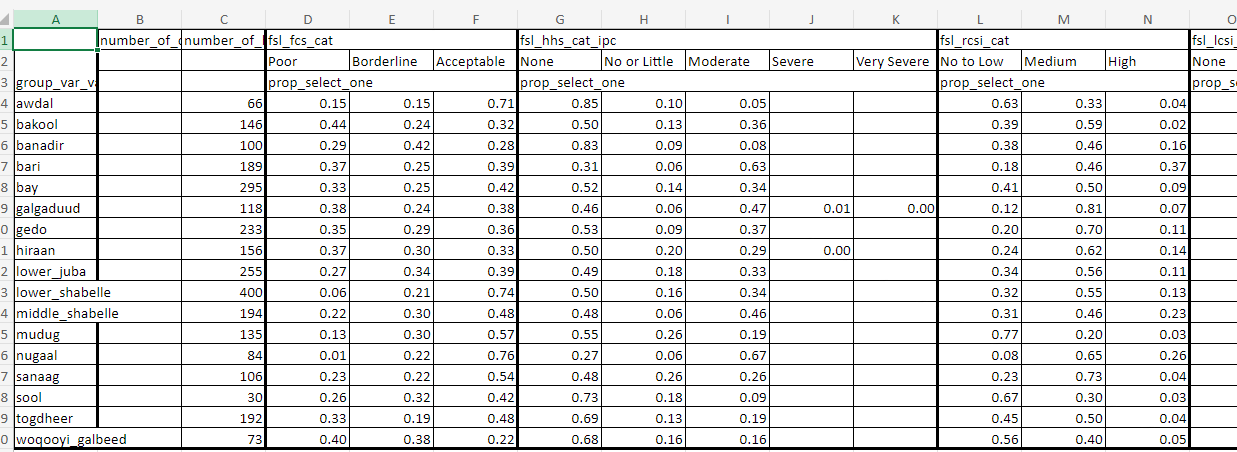
Mortality Section
After running all the line in the run_mort_descriptive_analysis.R, below are the set of inputs that are required for you to select/fill. Please note that if the script is asking for a value that is not in your data, then you should select cancel. However, make sure with the respective focal point if these variables are required to get the desired output.
Details
Raw Data<- Raw Data.Kobo Tool<- Kobo Tool.Select Multiple Separator<- This is the separator used in the data for the select_multiple questionsAssessment Level<- Type of assessment: only HH level or Individual level collected. Make sure to select individual if dates of either leaver/joiners/birth/death were collected.Mortality variables<- Extra variables related to mortality you wish to analyseLabel column to choose<- Label you want to choose from the kobo toolInformation about leavers<- 1 for Yes/2 for No question if you collect extra information about leaversMain Sheet<- Main HH level sheet from the raw dataHH Roster Sheet<- Roster Individual level sheet from the raw dataDied Members Sheet<- Died Members Individual level sheet from the raw dataLeft Members Sheet<- Left Members Individual level sheet from the raw data if Information was collectedDate of Data Collection<- Date of Data collection column (usually “today”)Date of Recall Event<- Date of Recall Event column (usually “date_recall_event”)Teams of Enumerator/Different Organizations<- Do you have teams of Enumerators or Different Organizations collecting data
If YesTeams/Organization<- Teams of Enumerator/Organizations ColumnEnumerator<- Enumerator ID ColumnAdmin 1<- Admin 1 columnAdmin 2<- Admin 2 columnCluster<- Cluster columnHH UUID column<- Household unique identifier in main sheet (usually _uuid)Population Group<- Population Group Status Column (IDP/Refugee/Host/etc.)Income Sources<- Different Income Sources (Only for Numerical Values and not Ratios)More than one column for Head of Household Gender<- Question to check if tool collect more than one column to define Head of Household GenderRespondent Gender<- Respondent Gender Column (IF yes)Head of Household column<- Column defining if respondent is head of household (Yes/No)Head of Household Gender column<- Column defining Gender of Head of HouseholdHH UUID Roster column<- Household unique identifier in roster individual sheet(usually _submission__uuid)Sex Roster<- Sex/Gender Column in the roster individual sheetAge Year Roster<- Age in years Column in the roster individual sheet (usually calc_final_age_years)Age Month Roster<- Age in months Column in the roster individual sheet(column with numbers between 0-11)Birth Roster<- Birth Column in the roster individual sheet with Yes/No answers if date of birth is knownBirthdate Roster<- Birth Date Column in the roster individual sheet with final date of birth (Combination of estimated and exact)Joined Roster<- Joined Column in the roster individual sheet with Yes/No answers if date of joining is knownJoineddate Roster<- Joined Date Column in the roster individual sheet with final date of joining (Combination of estimated and exact)HH UUID Left column<- Household unique identifier in leavers individual sheet(usually _submission__uuid). If Leavers details are collected.Sex Left Roster<- Sex/Gender Column in the leavers individual sheetAge Year Roster<- Age in years Column in the leavers individual sheet.Birth Left Roster<- Birth Column in the leavers individual sheet with Yes/No answers if date of birth is knownBirthdate Left Roster<- Birth Date Column in the leavers individual sheet with final date of birth (Combination of estimated and exact)Joined Left Roster<- Joined Column in the leavers individual sheet with Yes/No answers if date of joining is knownJoineddate Left Roster<- Joined Date Column in the leavers individual sheet with final date of joining (Combination of estimated and exact)Leftdate Left Roster<- Left Date Column in the leavers individual sheet with final date of leaving (Combination of estimated and exact)HH UUID Died column<- Household unique identifier in died members individual sheet(usually _submission__uuid)Sex Died Roster<- Sex/Gender Column in the died members individual sheetAge Year Died Roster<- Age in years Column in the died members individual sheet (usually calc_final_died_age_years)Birth Died Roster<- Birth Column in the died members individual sheet with Yes/No answers if date of birth is knownBirthdate Died Roster<- Birth Date Column in the died members individual sheet with final date of birth (Combination of estimated and exact)Joined Died Roster<- Joined Column in the died members individual sheet with Yes/No answers if date of joining is knownJoineddate Died Roster<- Joined Date Column in the died members individual sheet with final date of joining (Combination of estimated and exact)Deathdate Died Roster<- Death Date Column in the died members individual sheet with final date of death (Combination of estimated and exact)Death Cause<- Cause of Death column in died members individual sheetDeath Location<- Location of Death column in died members individual sheetDo you have all the dates collected?[Left/Join/Birth/Death]<- Question if you collected all the dates of the respective sectionsDo you still collect num_join and num_left on HH level?<- If some selected, another question is asked to check if general number of joiners and leavers are collected on Household levelNumber of Leavers<- Number of leavers Column from the main sheet (usually num_left). Appears only if yes is selected in previous question.Number of Joiners<- Number of joiners Column from the main sheet (usually num_join). Appears only if yes is selected in previous question.
Filter/slicer for the start and end date quality reportStart Date<- Start Date you wish to useEnd Date<- End Date you wish to useMale Option<- Male option (usually m/male/1)Female Option<- Female option (usually f/female/2)Format of Date of Data Collection<- Format of Date of Data Collection [mdy,dmy,ymd,ydm,NA] (“m” for month, “d” for day, “y” for year, NA for Date not collectedFormat of Date of Recall Event<- Format of Date of Recall Event [mdy,dmy,ymd,ydm,NA] (“m” for month, “d” for day, “y” for year, NA for Date not collectedFormat of Date of Joiners<- Format of Date of Joiners [mdy,dmy,ymd,ydm,NA] (“m” for month, “d” for day, “y” for year, NA for Date not collectedFormat of Date of Leavers<- Format of Date of Leavers [mdy,dmy,ymd,ydm,NA] (“m” for month, “d” for day, “y” for year, NA for Date not collectedFormat of Date of Birth<- Format of Date of Birth [mdy,dmy,ymd,ydm,NA] (“m” for month, “d” for day, “y” for year, NA for Date not collectedUnknown Cause of Death<- Unknown options for the cause of deathInjury/Trauma Cause of Death<- Injury/Trauma related options for the cause of deathIllness Cause of Death<- Illness related options for the cause of deathCurrent Location of Death<- Current options for the location of deathDuring Migration Location of Death<- During migration options for the location of deathLast Location of Death<- Last options for the location of deathOther Location of Death<- Other options for the location of deathYes Values<- Yes/1 ValuesNo/NA Values<- No/0/NA ValuesCause of Death related to Women<- Women related options for the cause of deathSex Ratio<- Male to Female Ratio in your respective area of study (usually 1/1)<5 years to >5 years Ratio<- <5 years to >5 years Ratio in your respective area of study (usually 1/4)<2 years of age of all children <5 years Ratio<- <2 years of age of all children <5 years Ratio in your respective area of study (usually ~41%)<5 years of age out of under-10 children Ratio<- <5 years of age out of under-10 children Ratio in your respective area of study (usually ~52%)HH average size<- HH average size in your respective area of study (usually 5)Is your data weighted<- Question to check if your data is weighted (Yes/No).Weight<- If yes, select the weight column in your data.Died Healthcare<- Did the died person seek healthcare (Yes/No)
- HTML file including all the extra selected variables for analysis, as well as plots and rates or mortality and birth disaggregated on different levels as shown in the screenshot below.
- The Excel file includes many sheets. The first 2 are all the tables that you see in the first part of the HTML output. You can navigate to respective tables through the first sheet “Table of Contents”. The other sheets are teh different disaggregated tables.
- PH integrated table excel file that is used as input for the Integrated PH Tables project.

IYCF
After running all the line in the run_iycf_descriptive_analysis.R, below are the set of inputs that are required for you to select/fill. Please note that if the script is asking for a value that is not in your data, then you should select cancel. However, make sure with the respective focal point if these variables are required to get the desired output.
Details
Raw Data<- Raw Data.Kobo Tool<- Kobo Tool.IYCF variables<- Exstra variables related to IYCF you wish to analyseIYCF Indicators Sheet<- IYCF Indicators Individual level sheet from the raw dataMain Sheet<- Main HH level sheet from the raw dataLabel column to choose<- Label you want to choose from the kobo tool.HH UUID column<- Household unique identifier in main sheet (usually _uuid)Teams of Enumerator/Different Organizations<- Do you have teams of Enumerators or Different Organizations collecting data
If YesTeams/Organization<- Teams of Enumerator/Organizations ColumnEnumerator<- Enumerator ID ColumnIYCF Sheet UUID column<- Household unique identifier in IYCF sheet (usually _submission__uuid)Age Month IYCF<- Age in months Column in the IYCF individual sheet (column with numbers between 0-11)Sex IYCF<- Sex/Gender Column in the IYCF individual sheetMale Option<- Male option (usually m/male/1)Female Option<- Female option (usually f/female/2)IYCF Caregiver<- Column indicating if caregiver is present (usually iycf_caregiver)IYCF Ever Breastfed<- Column indicating if child ever breastfed (usually iycf_1)IYCF Breastfeeding After Birth<- Column indicating how long the child started breastfeeding after birth (usually iycf_2)IYCF Exclusive Breastfeeding First 2 Days<- Column indicating Exclusive Breastfeeding First 2 Days (usually iycf_3)IYCF Breastfed Yesterday<- Column indicating the child was breastfed yesterday (usually iycf_4)IYCF Bottle Fed Yesterday<- Column indicating the child drink anything from a bottle yesterday (usually iycf_5)IYCF Water<- Column indicating liquid water (usually iycf_6a)IYCF Liquid Infant Formula<- Column indicating Liquid Infant Formula (usually iycf_6b)IYCF Milk from Animal<- Column indicating liquid milk from animal column (usually iycf_6c)IYCF Liquid Yogurt<- Column indicating liquid yogurt (usually iycf_6d)IYCF Chocolate Liquid<- Column indicating liquid chocolate flavoured drink (usually iycf_6e)IYCF Juice<- Column indicating liquid fruit juice or fruit flavored drink (usually iycf_6f)IYCF Soda<- Column indicating liquid sodas/malt/sports/energy drink (usually iycf_6g)IYCF Tea<- Column indicating liquid tea/coffee/herbal drink (usually iycf_6h)IYCF Broth<- Column indicating liquid clear broth/soup (usually iycf_6i)IYCF Other Liquids<- Column indicating other liquids (usually iycf_6j)IYCF Yogurt<- Column indicating yogurt as food (usually iycf_7a)IYCF Cereals<- Column indicating porridge/bread/rice/noodles/pasta (usually iycf_7b)IYCF Orange/Pumpkin<- Column indicating pumpkin/carrots/sweet red peppers/squash/sweet potato (usually iycf_7c)IYCF Roots<- Column indicating plantains/white potato/yams/manioc/cassava (usually iycf_7d)IYCF Green/Leafs<- Column indicating dark green leafy vegetables (usually iycf_7e)IYCF Other Vegs<- Column indicating other vegetables (usually iycf_7f)IYCF Fruits<- Column indicating ripe mangoes/ripe papayas (usually iycf_7g)IYCF Other Fruits<- Column indicating other Fruits (usually iycf_7h)IYCF Organs<- Column indicating liver/kidney/heart (usually iycf_7i)IYCF Meat<- Column indicating sausage/hot dogs/ham/bacon/salami/canned meat (usually iycf_7j)IYCF Other Meat<- Column indicating meat/beef/pork/lamb/goat/chicken/duck (usually iycf_7k)IYCF Egg<- Column indicating eggs (usually iycf_7l)IYCF Fish<- Column indicating fresh/dried/shell fish (usually iycf_7m)IYCF Legumes<- Column indicating beans/peas/lentils/nuts/seeds (usually iycf_7n)IYCF Cheese<- Column indicating hard/soft cheese (usually iycf_7o)IYCF Sweet<- Column indicating sweet foods (usually iycf_7p)IYCF Crisp/Fries<- Column indicating chips/crisps/puffs/french fries (usually iycf_7q)IYCF Other Foods<- Column indicating other foods (usually iycf_7r)IYCF Meal Frequency<- Column indicating meal frequency (usually iycf_8)IYCF Sweet Milk<- Column indicating sweet milk (usually iycf_6c_Swt)IYCF Sweet Yogurt Liquid<- Column indicating sweet yogurt liquid (usually iycf_6d_Swt)IYCF Sweet Tea<- Column indicating sweet tea (usually iycf_6h_Swt)IYCF Other Sweet Drink<- Column indicating other sweet drink (usually iycf_6j_Swt)Yes Answers<- Yes ValuesNo Answers<- No ValuesDon't Know Answers<- Don’t Know ValuesImmediate Answer<- Immediately Value If Breastfeeding After Birth AnsweredLess Than A Day Answer<- Less Than A Day Value If Breastfeeding After Birth AnsweredMore Than A Day Answer<- More Than A Day Value If Breastfeeding After Birth AnsweredIs your data weighted<- Question to check if your data is weighted (Yes/No).Weight<- If yes, select the weight column in your data.
- HTML output with the extra analysis done, as well as plots and combined tables for IYCF outcome indicators for different age groups (0-23/0-6/12-23/6-8/6-23 months).
- The Excel file includes 2 sheets. The first 2 are all the tables that you see in the First Part of the HTML output. You can navigate to respective tables through the first sheet “Table of Contents”.
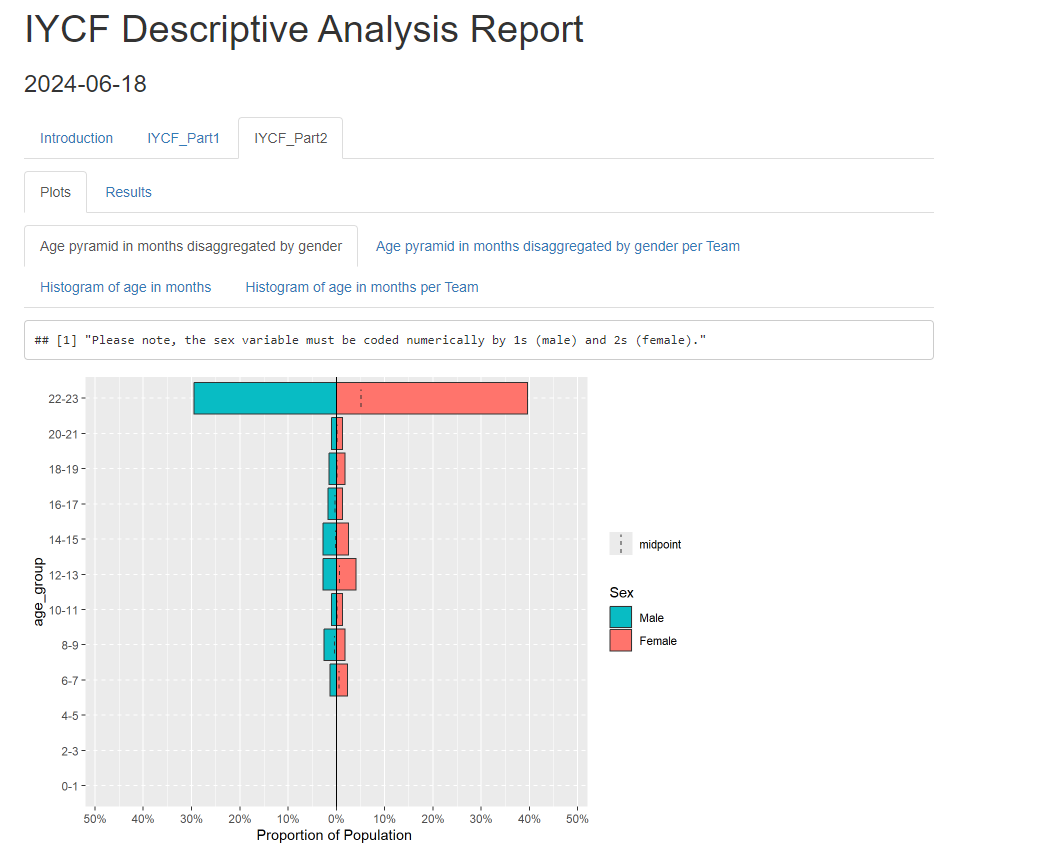
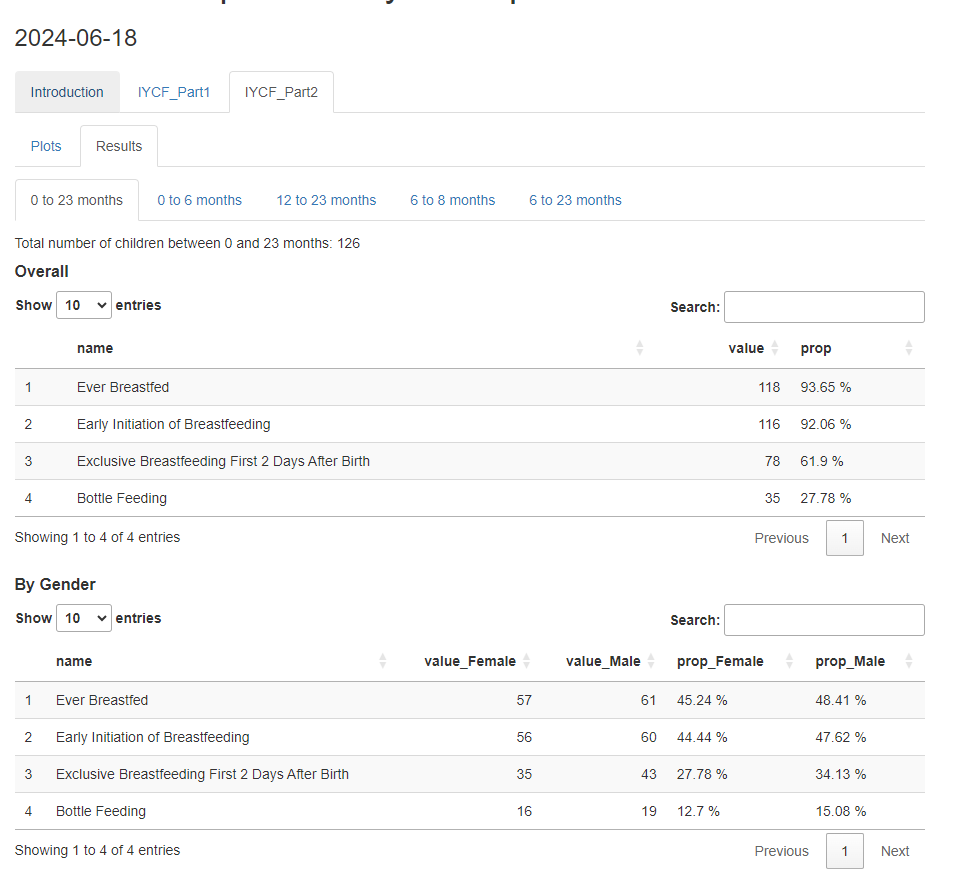
Integrated Public Health Tables
The Integrated Table serves as a comprehensive tool for evaluating public health outcomes and related contributing factors through severity categorization based on existing or tailored standards. These categories are set by thresholds across 5 different levels (Extremely High, Very High, High, Moderate, Low). The core indicators were selected against the Risk of Excess Loss of Life conceptual framework internal to REACH Initiative. Additionally, other relevant indicators or data (IPC AMN classification for instance) can be added manually to the table, in consultation with PHU if support is needed to identify indicators or thresholds.
Here is a table showing the different indicators and the thresholds
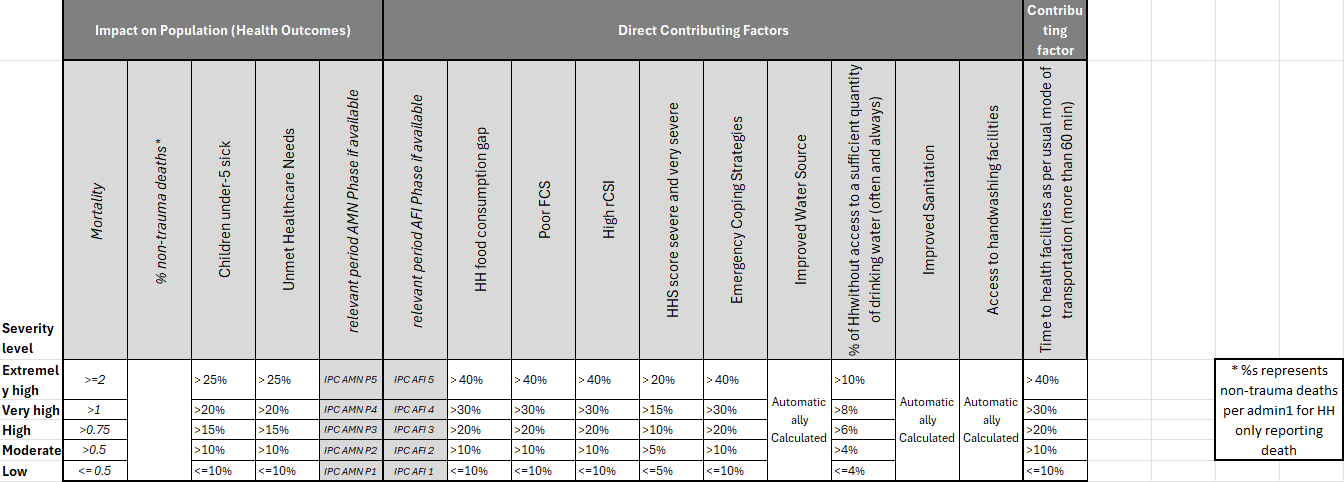
Impact on Population (Health Outcomes)
- Mortality: Crude Mortality Rates
- % non-trauma deaths: %s respresents non-trauma related causes of death for HHs only reporting death
- Children under-5 sick: %s of under-5 individuals reported being sick.
- Unmet Healthcare Needs: %s of individuals reporting needing healthcare needs but not receiving it.
- relevant period AMN Phase if available: IPC AMN Phases (1-5)
Mortality related indicators will only show if Mortality data was collected. If so, another excel document will be required, and it is generated by running the Mortality Descriptive Analysis project.
Direct Contributing Factors
- relevant period AFI Phase if available: IPC AFI Phases (1-5)
- HH food consumption gap: %s of HH reported Food Consumption Matrix 3-4-5
- Poor FCS: %s of HH reported poor Food Consumption Score
- High rCSI: %s of HH reported high Reduced Coping Strategies Index
- HHS score severe and very severe: %s of HH reported severe and very severe Household Hunger Scale score
- Emergency Coping Strategies: %s of HH reported emergency Livelihood Coping Strategies Index
- Improved Water Source: %s of HH reported having improved drinking water sources
- Water Quantity: %s of HH without access to a sufficient quantity of drinking water
- Improved Sanitation: %s of HH reported having improved sanitation facilities
- Access to handwashing facilities: %s of HH reported having access to handwashing facilities
Please note that Improved Water Source/Improved Sanitation/and Access to handwashing facilities thresholds are dynamically calculated using the distribution of the data (following the guidances from WASH cluster).
The median, 1st quantile, 3rd quantile, and the IQR (3rd quantile - 1st quantile) are calculated and the thresholds are set as following:
- Extremely High: < 1st quantile - IQR
- Very High: < 1st quantile
- High: < Median
- Moderate: < 3rd quantile
- Low: >= 3rd quantile
However if (1st quantile - IQR) for the Extremely High threshold is yielding a negative value, the IQR is flipped to be added to the Low threshold as following:
- Extremely High: < 1st quantile
- Very High: < Median
- High: < 3rd quantile
- Moderate: < 3rd quantile + IQR
- Low: >= 3rd quantile + IQR
Contributing Factors
- Time to health facilities as per usual mode of transportation: %s of HHs reported taking more than 60 min to reach health facilities
The project will follow a user input requirements method. Some of the WASH inputs might require visiting the humind package, to understand the categories of the improved/unimproved drinking water and sanitation questions and potentially other indicators.
Execution
Once the project is selected and saved as shown in the previous section, automatically the respective file that you need to run will open. First thing, you should select all the line codes in the file, and click run as shown in the following picture.
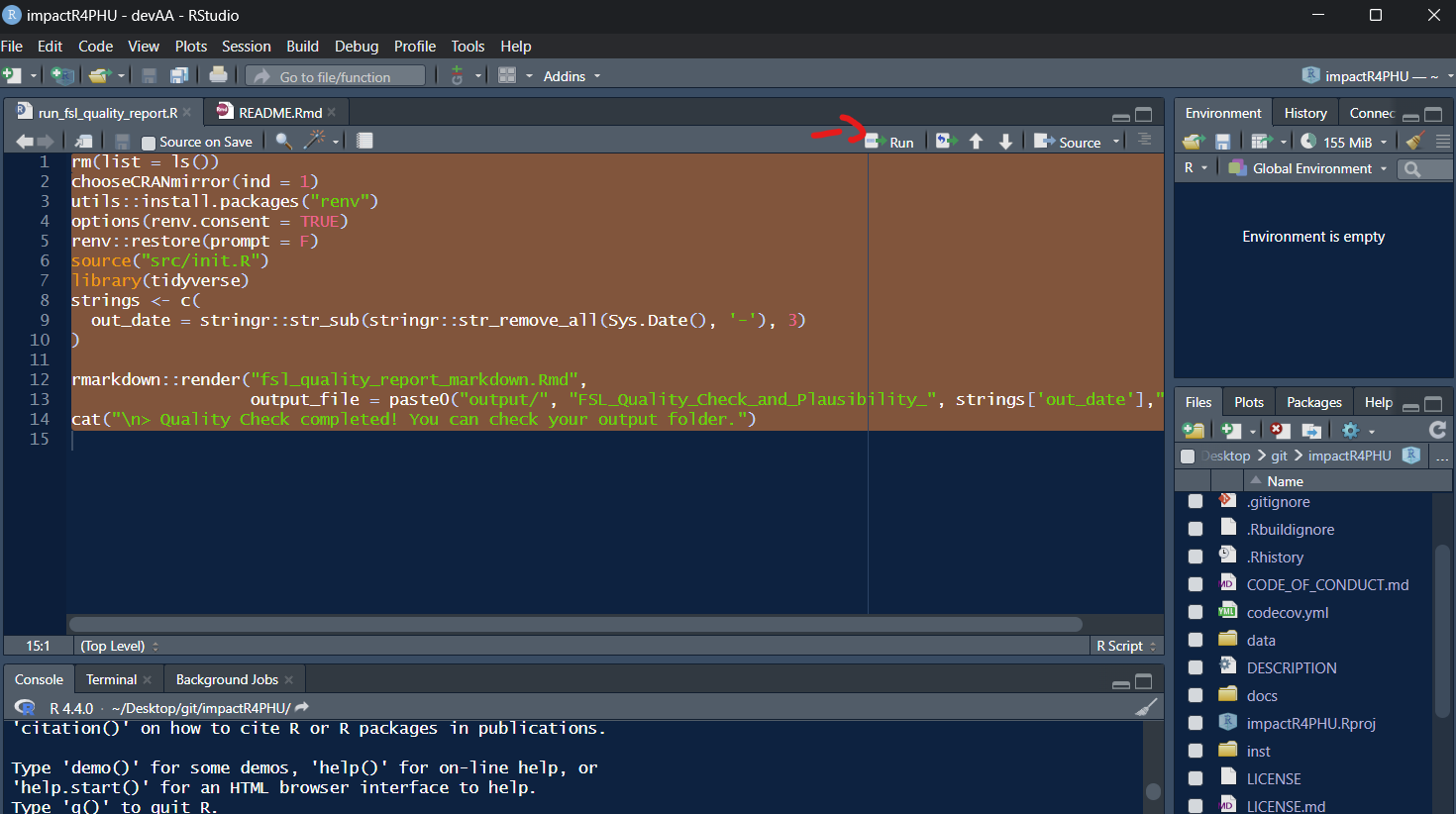
- Data that includes the above mentioned indicators
- If mortality collected, the PH Integrated related excel file outputted from the Mortality Descriptive Analysis Project
- Inputs of specific columns/values that will be targeted within the quality check.
After running all the line in the run_ph_integrated_tables.R, below are the set of inputs that are required for you to select/fill. Please note that if the script is asking for a value that is not in your data, then you should select cancel. However, make sure with the respective focal point if these variables are required to get the desired output.
Details
Data<- Dataset.
If mortality collected:Mortality related output<- Related mortality integrated outputed from the descriptive analysis scriptIs your data weighted<- Question to check if your data is weighted (Yes/No).Weight<- If yes, select the weight column in your data.Death Cause<- Cause of Death column in died members individual sheetHH UUID Died column<- Household unique identifier in died members individual sheet(usually _submission__uuid)Admin 1<- Admin 1 columnFSL indicators<- FSL indicators you have collected in your data.fsl_fcs_cereal<- Cereal Column related to Food Consumption Scorefsl_fcs_legumes<- Legumes Column related to Food Consumption Scorefsl_fcs_veg<- Vegetables Column related to Food Consumption Scorefsl_fcs_fruit<- Fruit Column related to Food Consumption Scorefsl_fcs_meat<- Meat Column related to Food Consumption Scorefsl_fcs_dairy<- Dairy Column related to Food Consumption Scorefsl_fcs_sugar<- Sugar Column related to Food Consumption Scorefsl_fcs_oil<- Oil Column related to Food Consumption Score
If rCSI selectedfsl_rcsi_lessquality<- rCSI Less Quality Food Columnfsl_rcsi_borrow<- rCSI Borrowing Food Columnfsl_rcsi_mealsize<- rCSI Reducing Meal Size Columnfsl_rcsi_mealadult<- rCSI Reduce Meals For Adults and Prioritize Child Meals Columnfsl_rcsi_mealnb<- rCSI Reduce Meal Numbers Column
If HHS selectedfsl_hhs_nofoodhh<- HHS No Food in the Household Columnfsl_hhs_nofoodhh_freq<- HHS Frequency No Food in the Household Columnfsl_hhs_sleephungry<- HHS Sleeping Hungry Columnfsl_hhs_sleephungry_freq<- HHS Frequency Sleeping Hungry Columnfsl_hhs_alldaynight<- HHS All Day and Night Without Eating Columnfsl_hhs_alldaynight_freq<- HHS All Day and Night Without Eating ColumnYes Value<- HHS Yes valueNo Value<- HHS No valueRarely Value<- HHS Frequency Rarely valueSometimes Value<- HHS Frequency Sometimes valueOften Value<- HHS Frequency Often value
If LCSI selected: 4 LCSI Stress, 3 LCSI Crisis, and 3 LCSI Emergency are requiredfsl_lcsi_stress1<- LCSI Stress 1 Columnfsl_lcsi_stress2<- LCSI Stress 2 Columnfsl_lcsi_stress3<- LCSI Stress 3 Columnfsl_lcsi_stress4<- LCSI Stress 4 Columnfsl_lcsi_crisis1<- LCSI Crisis 1 Columnfsl_lcsi_crisis1<- LCSI Crisis 1 Columnfsl_lcsi_crisis2<- LCSI Crisis 2 Columnfsl_lcsi_emergency2<- LCSI Emergency 2 Columnfsl_lcsi_emergency3<- LCSI Emergency 3 Columnfsl_lcsi_emergency3<- LCSI Emergency 3 ColumnYes Value<- LCSI Yes valueNo Value<- LCSI No had no need valueExhausted Value<- LCSI No exhausted valueNot Applicable Value<- LCSI Not Applicable valueYes Value<- HDDS Yes valueNo Value<- HDDS No valueSurvey modality<- Survey Modality column (remote/face-to-face)Handwashing Facility<- Handwashing Facility columnYes Value<- Yes Value for Handwashing Facility QuestionNone Value<- None Value for Handwashing Facility QuestionNo Permission Value<- No Permission Value for Handwashing Facility QuestionOther Value<- Other Value for Handwashing Facility QuestionHandwashing Facility Observed Water<- Handwashing Facility Water Observed columnYes Value<- Yes Value for Handwashing Facility Observed Water QuestionNo Value<- No Value for Handwashing Facility Observed Water QuestionHandwashing Facility Observed Soap<- Handwashing Facility Soap Observed columnYes Value<- Yes Value for Handwashing Facility Observed Soap QuestionNo Value<- No Value for Handwashing Facility Observed Soap QuestionAlternative Value<- Alternative Value for Handwashing Facility Observed Soap QuestionHandwashing Facility Reported<- Handwashing Facility Reported columnYes Value<- Yes Value for Handwashing Facility Reported QuestionNo Value<- No Value for Handwashing Facility Reported QuestionUndefined Value<- Undefined Value for Handwashing Facility Reported QuestionReported No Permission Soap<- Reported No Permission Soap columnYes Value<- Yes Value for Reported No Permission Soap QuestionNo Value<- No Value for Reported No Permission Soap QuestionUndefined Value<- Undefined Value for Reported No Permission Soap QuestionReported No Permission Soap Type<- Reported No Permission Soap Type columnYes Value<- Yes Value for Reported No Permission Soap Type QuestionNo Value<- No Value for Reported No Permission Soap Type QuestionUndefined Value<- Undefined Value for Reported No Permission Soap Type QuestionReported Remote Soap<- Reported Reported Remote Soap columnYes Value<- Yes Value for Reported Remote Soap QuestionNo Value<- No Value for Reported Remote Soap QuestionUndefined Value<- Undefined Value for Reported Remote Soap QuestionReported Remote Soap Type<- Reported Reported Remote Soap Type columnYes Value<- Yes Value for Reported Remote Soap Type QuestionNo Value<- No Value for Reported Remote Soap Type QuestionUndefined Value<- Undefined Value for Reported Remote Soap Type QuestionDrinking Water Source<- Main Source of Drinking Water QuestionImproved Value<- Improved Value for Main Source of Drinking Water QuestionUnimproved Value<- Unimproved Value for Main Source of Drinking Water QuestionSurface Water Value<- Surface Water Value for Main Source of Drinking Water QuestionUndefined Value<- Undefined Value for Main Source of Drinking Water QuestionSanitation Facility<- Toilet Sanitation Facility QuestionImproved Value<- Improved Value forToilet Sanitation Facility QuestionUnimproved Value<- Unimproved Value for Toilet Sanitation Facility QuestionNone Value<- None Value for Toilet Sanitation Facility QuestionUndefined Value<- Undefined Value for Toilet Sanitation Facility QuestionDrinking Water Quantity<- Drinking Water Quantity QuestionTravel Time to Health Facility<- Travel Time to Health Facility QuestionHealthcare Sheet<- Healthcare Individual SheetHealthcare is Needed Column<- Healthcare is Needed ColumnHealthcare is Received Column<- Healthcare is Received ColumnIndividual Age Column<- Individual Age ColumnHH UUID Health Loop column<- Household unique identifier in health members individual sheet(usually _submission__uuid)HH UUID Main Sheet column<- Household unique identifier in main household sheet(usually _uuid)Nutrition Sheet<- Nutrition Individual SheetUnder 5 Sick column<- Under 5 Sick columnYes Value<- Yes Value for Under 5 Sick columnNo Value<- No Value for Under 5 Sick columnUndefined Value<- Undefined Value for Under 5 Sick columnHH UUID Nutrition Loop column<- Household unique identifier in nutrition members individual sheet(usually _submission__uuid)
The output will include 3 sheets:
- instructions: information about all the indicators and the thresholds, even the WASH calculated ones
- Data: %s and values by Admin 1 and National levels
- Cat: Categories of the indicators by Admin 1 and National levels
Here is an example (dummy Somalia Data):
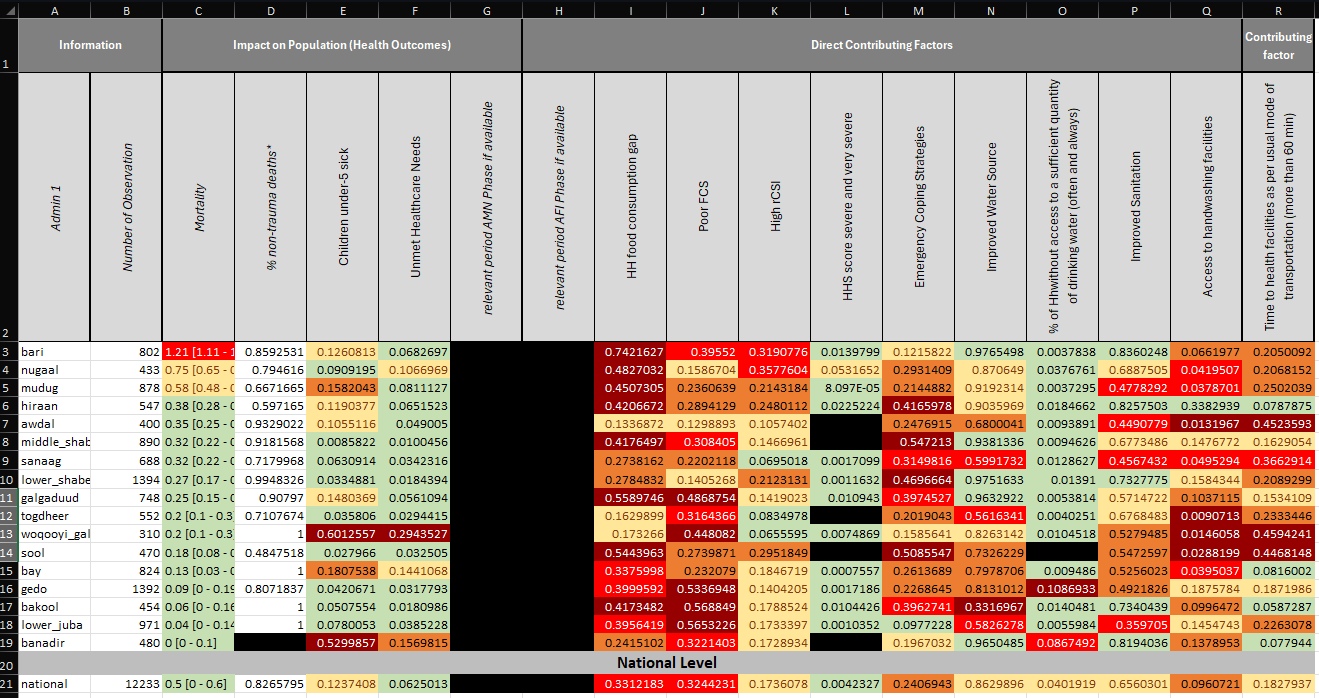
IPHRA
The use case for this toolkit is intended to be in acute crises where there is a realistic possibility of deterioration of public health outcomes in the population to be assessed. This is not intended to be an urgent rapid assessment done within the first 72 hours, which tend to be more qualitative, but instead the intended timeline should be after an initial stabilization of a situation and population movements, maybe one month after an initial shock or hazard, depending on the situation. The general objective and purpose of an IPHRA assessment is “to assess the severity of the public health situation and identify initial public health priorities for response to mitigate excess morbidity, malnutrition, and mortality.”
Please follow the instructions provided in the recorded training sessions as well as powerpoints in the PHU Intranet Page to learn how to run the scripts.
Disclaimer: These scripts are only built to run IPHRA tools and assessments. Please make sure to follow the guidance provided in the Intranet to be able to run the scripts successfully.
Quality Report and Plausibility Checks
The Data Quality and Plausibility Report serves as a crucial tool for assessing the reliability and accuracy of the IPHRA data collection across different sectors such as Nutrition, Mortality, Water, Sanitation and Hygiene (WASH), Food Security, and Livelihoods. This comprehensive analysis is designed to identify and address potential issues within the data, ensuring that field teams are being informed on potential issues detected in the data collection.each of these sectors, the report provides a detailed examination of the datasets, employing a variety of metrics and methodologies to evaluate data quality and plausibility. This includes checks for completeness, consistency, and accuracy of the data collected. This report aims to uncover any discrepancies, outliers, or anomalies that may suggest data collection, entry errors, or underlying issues that could impact the integrity of the findings.
Cleaning
The IPHRA Cleaning toolkit is a tailored project to clean the collected data following IMPACT’s guidance of quantitative data cleaning. The project is divided in batches files that can be ran outside of R Studio to reduce the interactions with R and allow any person run the scripts. You are required to have R Tools and RStudio installed on your device to be able to run the scripts.
Analysis
The IPHRA Tabular Analysis is an analytical platform that presents a multitude of quantitative data tables. It encompasses a wide range of indicators collected through the IPHRA assessment process, empowering users to examine and interpret complex datasets effectively. This tool is structured to support understanding the distribution of your data and support you writing your factsheets/outputs/reports, and create other visualizations.
Potential Errors and How to fix them
During the run of the integrated projects, some errors might occur.
Please see some of these errors that were already caught and the way to solve them.
lazy-load Error
 This error usually appears after the scripts taking some time (5-10 mins) to load due to the upload of the packages.
This error usually appears after the scripts taking some time (5-10 mins) to load due to the upload of the packages.
To solve this issue, only restart the session or R by going to the tab part -> Session -> Restart R (or CTRL + SHIFT + F10), and rerun the script again.
‘make’ not found
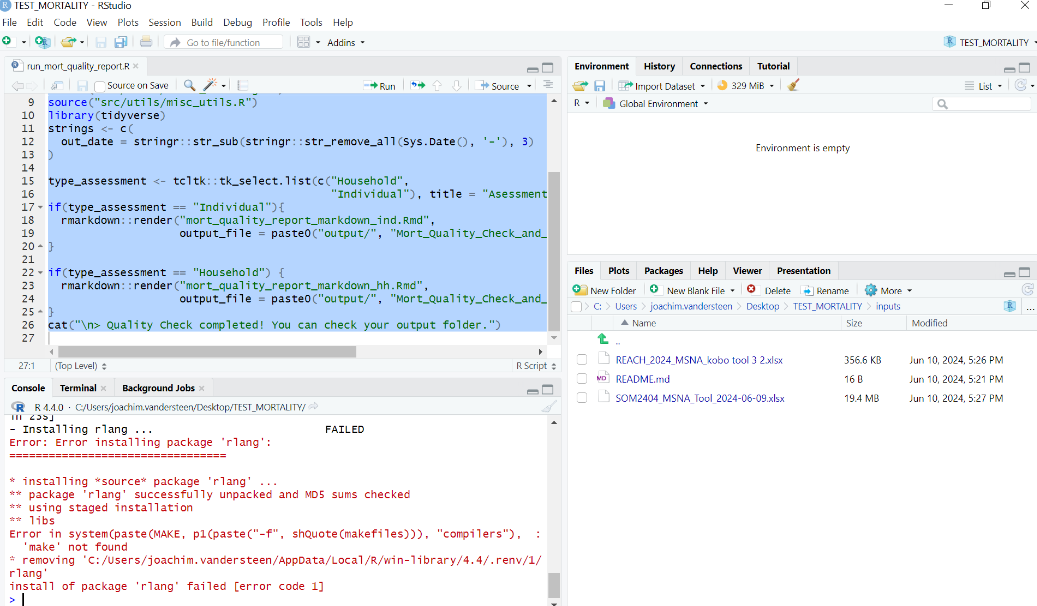 This error usually appears during the installation of packages the first time you are running the scripts. The projects are wrapped within something called R Environment that automatically install and load the necessary packages for the project. Some of these packages are constantly maintained by their owners and new versions are deployed regularly. The script try to check for any updates in the package and upload the newest. However, if the error still shows, specially with Error: Error Installing package ‘XXXX’, you have two options.
This error usually appears during the installation of packages the first time you are running the scripts. The projects are wrapped within something called R Environment that automatically install and load the necessary packages for the project. Some of these packages are constantly maintained by their owners and new versions are deployed regularly. The script try to check for any updates in the package and upload the newest. However, if the error still shows, specially with Error: Error Installing package ‘XXXX’, you have two options.
- If you are comfortable handling some debugging, please try to find the latest version of the mentioned package in the error in the web, usually searching (PACKAGE NAME latest version in r) show you something called the CRAN where you can see the latest version. Then, open renv.lock, and target the actual package (attention, not where it is mentioned as dependency to another package), then replace the version with the latest one. Please do contact Abraham Azar (abraham.azar@impact-initiatives.org) or the PHU team (impact.geneva.phu@impact-initiatives.org) mentioning the updated package name and the version.
- If the first point was gibberish to you, directly contact Abraham Azar (abraham.azar@impact-initiatives.org) or the PHU team (impact.geneva.phu@impact-initiatives.org) with the error.
Wrong dates in mortality
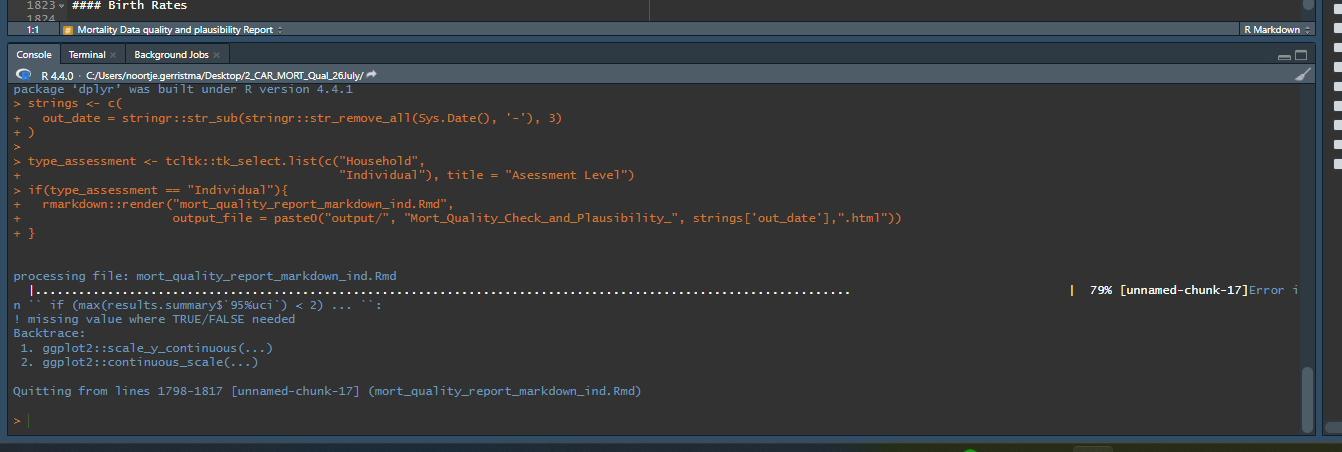
If the above error appears while running the mortality quality report or descriptive analysis projects, this means that you have a possible issue between the birth dates and the death dates in the death loop. Most probably, one of the death have a recorded birth date after the recorded death date. Make sure to fix the dates before running the scripts.
GitHub Error
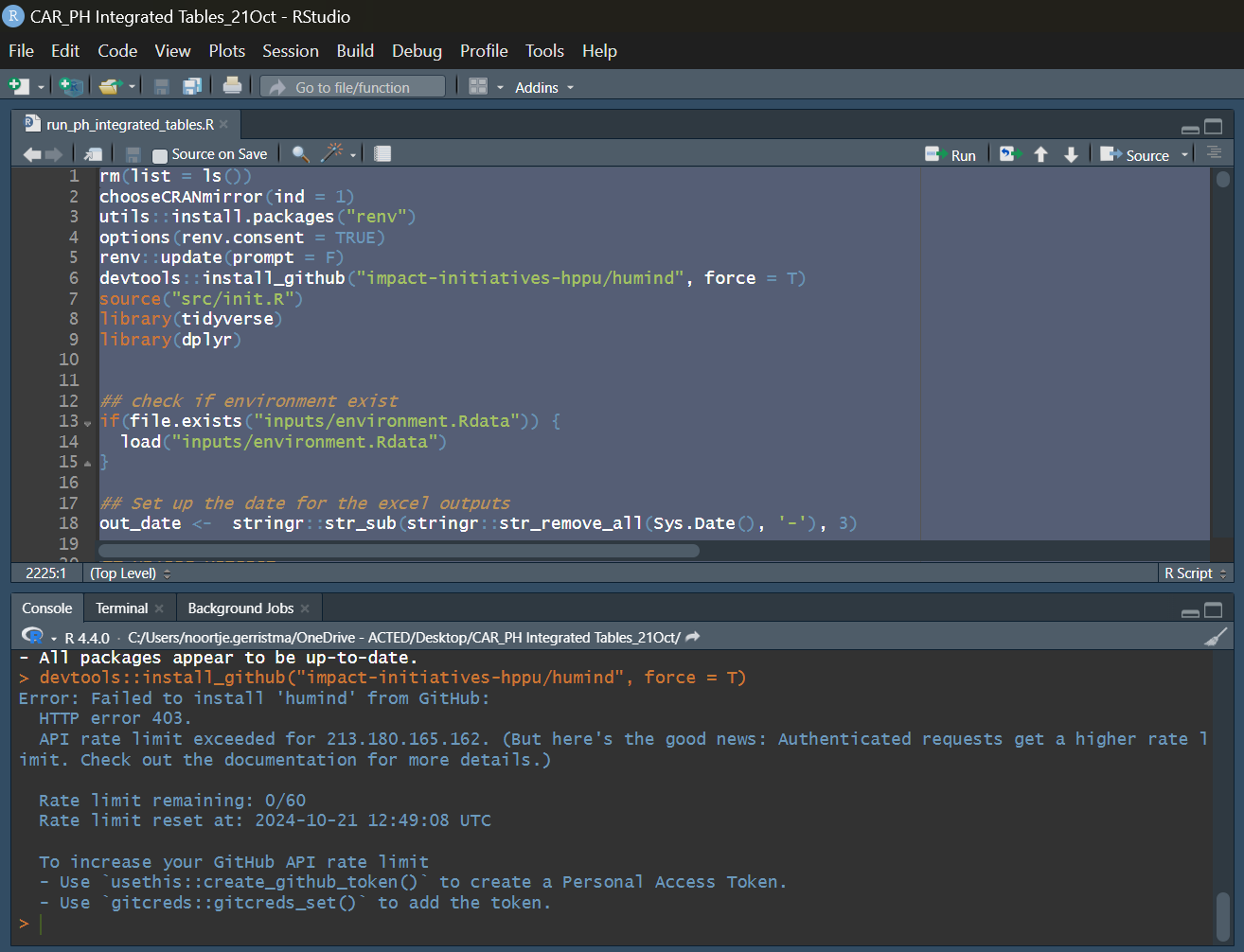
If the above error appears while running the PH integrated Tables projects, this means that you or other people have reached the maximum amount of downloads for a specific package (humind here) from GitHub. To fix the issue, you need to wait until the Rate Limit Reset Time is reached as shown in the picture.
If any other error is hindering you to run the whole script, or any other semantic issues (output do not make any sense), please contact Abraham Azar (abraham.azar@impact-initiatives.org) or the PHU team (impact.geneva.phu@impact-initiatives.org) with the error/issue.
Standalone Functions (for both Analysis or Quality checks)
library(impactR4PHU)
df <- impactR4PHU_data_templateFSL ADD Indicators
Example:: Add Food Consumption Score (FCS)
df_with_fcs <- df %>% add_fcs(
cutoffs = "normal",
fsl_fcs_cereal = "fsl_fcs_cereal",
fsl_fcs_legumes = "fsl_fcs_legumes",
fsl_fcs_veg = "fsl_fcs_veg",
fsl_fcs_fruit = "fsl_fcs_fruit",
fsl_fcs_meat = "fsl_fcs_meat",
fsl_fcs_dairy = "fsl_fcs_dairy",
fsl_fcs_sugar = "fsl_fcs_sugar",
fsl_fcs_oil = "fsl_fcs_oil"
)Example:: Add Household Hunger Scale (HHS)
df_with_hhs <- df_with_fcs %>% add_hhs(
fsl_hhs_nofoodhh = "fsl_hhs_nofoodhh",
fsl_hhs_nofoodhh_freq = "fsl_hhs_nofoodhh_freq",
fsl_hhs_sleephungry = "fsl_hhs_sleephungry",
fsl_hhs_sleephungry_freq = "fsl_hhs_sleephungry_freq",
fsl_hhs_alldaynight = "fsl_hhs_alldaynight",
fsl_hhs_alldaynight_freq = "fsl_hhs_alldaynight_freq",
yes_answer = "yes",
no_answer = "no",
rarely_answer = "rarely",
sometimes_answer = "sometimes",
often_answer = "often"
)Example:: Add Livelihood Coping Strategy score (LCSI)
df_with_lcsi <- df_with_hhs %>% add_lcsi(
fsl_lcsi_stress1 = "fsl_lcsi_stress1",
fsl_lcsi_stress2 = "fsl_lcsi_stress2",
fsl_lcsi_stress3 = "fsl_lcsi_stress3",
fsl_lcsi_stress4 = "fsl_lcsi_stress4",
fsl_lcsi_crisis1 = "fsl_lcsi_crisis1",
fsl_lcsi_crisis2 = "fsl_lcsi_crisis2",
fsl_lcsi_crisis3 = "fsl_lcsi_crisis3",
fsl_lcsi_emergency1 = "fsl_lcsi_emergency1",
fsl_lcsi_emergency2 = "fsl_lcsi_emergency2",
fsl_lcsi_emergency3 = "fsl_lcsi_emergency3",
yes_val = "yes",
no_val = "no_had_no_need",
exhausted_val = "no_exhausted",
not_applicable_val = "not_applicable"
)Example:: Add Household Dietary Diversity Score (HDDS)
df_with_hdds <- df_with_rcsi %>% add_hdds(
fsl_hdds_cereals = "fsl_hdds_cereals",
fsl_hdds_tubers = "fsl_hdds_tubers",
fsl_hdds_veg = "fsl_hdds_veg",
fsl_hdds_fruit = "fsl_hdds_fruit",
fsl_hdds_meat = "fsl_hdds_meat",
fsl_hdds_eggs = "fsl_hdds_eggs",
fsl_hdds_fish = "fsl_hdds_fish",
fsl_hdds_legumes = "fsl_hdds_legumes",
fsl_hdds_dairy = "fsl_hdds_dairy",
fsl_hdds_oil = "fsl_hdds_oil",
fsl_hdds_sugar = "fsl_hdds_sugar",
fsl_hdds_condiments = "fsl_hdds_condiments"
)Example:: Add Food Consumption Matrix (FCM) using FCS, RCSI, and HHS
Notice that these functions are also pipable
df_with_fcm_1 <- df_with_hdds %>%
add_fcm_phase(
fcs_column_name = "fsl_fcs_cat",
rcsi_column_name = "fsl_rcsi_cat",
hhs_column_name = "fsl_hhs_cat_ipc",
fcs_categories_acceptable = "Acceptable",
fcs_categories_poor = "Poor",
fcs_categories_borderline = "Borderline",
rcsi_categories_low = "No to Low",
rcsi_categories_medium = "Medium",
rcsi_categories_high = "High",
hhs_categories_none = "None",
hhs_categories_little = "Little",
hhs_categories_moderate = "Moderate",
hhs_categories_severe = "Severe",
hhs_categories_very_severe = "Very Severe"
)Example:: Add Food Consumption Matrix (FCM) using HDDS, RCSI, and HHS
Notice that these functions are also pipable
df_with_fcm_2 <- df_with_hdds %>%
add_fcm_phase(
hdds_column_name = "fsl_hdds_cat",
rcsi_column_name = "fsl_rcsi_cat",
hhs_column_name = "fsl_hhs_cat_ipc",
hdds_categories_low = "Low",
hdds_categories_medium = "Medium",
hdds_categories_high = "High",
rcsi_categories_low = "No to Low",
rcsi_categories_medium = "Medium",
rcsi_categories_high = "High",
hhs_categories_none = "None",
hhs_categories_little = "Little",
hhs_categories_moderate = "Moderate",
hhs_categories_severe = "Severe",
hhs_categories_very_severe = "Very Severe"
)Example:: Add Food Consumption Matrix (FCM) using FCS and HHS
Notice that these functions are also pipable
df_with_fcm_3 <- df_with_hdds %>%
add_fcm_phase(
fcs_column_name = "fsl_fcs_cat",
hhs_column_name = "fsl_hhs_cat_ipc",
fcs_categories_acceptable = "Acceptable",
fcs_categories_poor = "Poor",
fcs_categories_borderline = "Borderline",
hhs_categories_none = "None",
hhs_categories_little = "Little",
hhs_categories_moderate = "Moderate",
hhs_categories_severe = "Severe",
hhs_categories_very_severe = "Very Severe"
)Example:: Add Food Consumption Matrix (FCM) using HDDS and HHS
Notice that these functions are also pipable
df_with_fcm_4 <- df_with_hdds %>%
add_fcm_phase(
hdds_column_name = "fsl_hdds_cat",
hhs_column_name = "fsl_hhs_cat_ipc",
hdds_categories_low = "Low",
hdds_categories_medium = "Medium",
hdds_categories_high = "High",
hhs_categories_none = "None",
hhs_categories_little = "Little",
hhs_categories_moderate = "Moderate",
hhs_categories_severe = "Severe",
hhs_categories_very_severe = "Very Severe"
)Example:: Add FEWSNET Food Consumption-Livelihood Matrix (FCLCM)
Notice that these functions are also pipable
df_with_fclcm <- df_with_fcm_1 %>% ## Taken from previous Example
add_fclcm_phase()Checking Flags
tool <- impactR4PHU_survey_templateExample:: Check Food Security and Livelihoods Flags
fsl_flags <- df_with_fclcm %>%
check_fsl_flags(tool.survey = tool)Example:: Check Anthropometric Flags
anthro_flags <- df_with_mfaz %>%
check_anthro_flags(loop_index = "loop_index")Example:: Check WASH Flags
container_df <- impactR4PHU_data_wash_template
wash_flags <- df %>%
check_wash_flags(data_container_loop = container_df)Example:: Check Health Flags (to add more flags related to WGSS)
msna_data <- impactR4PHU_MSNA_template_data
health_flags <- check_health_flags(
.dataset = msna_data
)Example:: Check IYCF Flags
iycf_flags <- check_iycf_flags(
.dataset = df_with_iycf,
age_months = "child_age_months_2",
uuid = "_submission__uuid"
)Credits
This R package is an optimized version of Saeed Rahman’s healthyR package, developed by Abraham Azar. It incorporates additional improvements and features to support public health data cleaning/analysis. Contributions to this package also come from Yann Say, the apyramid package from R4EPIs projects, and the Public Health Unit at IMPACT Initiatives.
For any questions or further information, please contact: - Abraham Azar at abraham.azar@impact-initiatives.org. - IMPACT GENEVA Public Health Unit at impact.geneva.phu@impact-initiatives.org
Code of Conduct
Please note that the impactR4PHU project is released with a Contributor Code of Conduct. By contributing to this project, you agree to abide by its terms.